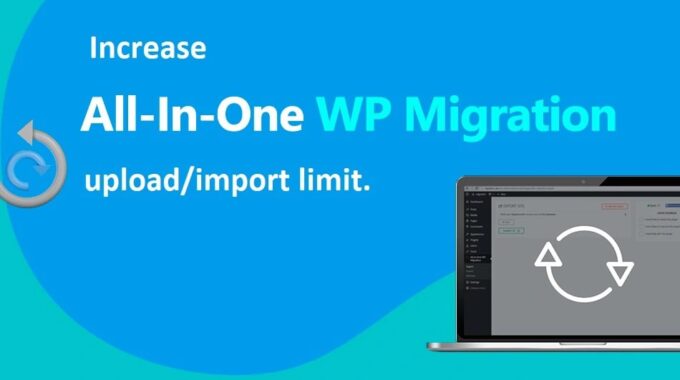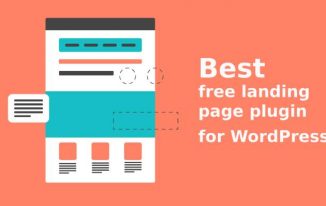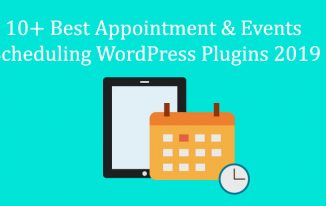If you're in the process of migrating your WordPress site to a new hosting provider, you know how important it is to have a reliable backup and migration tool. That's where All in One WP Migration plugin comes in handy. However, as you may have discovered, the plugin has an upload/import limit of 512 MB, which can be frustrating if your site is larger than that.
But don't worry, there is a solution! In this post, we'll show you how to increase the upload/import capacity of the all in one wp migration import limit so that you can migrate your entire site without any issues. We'll take you through the process step-by-step and provide you with all the necessary information, so that you can unlock the limits and get your migration done in no time.
1. Make use of .htaccess file
Taking a backup of your complete WordPress website is the first step you should do before upgrading, modifying, or making any other kinds of adjustments to your WordPress plugins. This is because it is strongly suggested that you do so. You will always have a recent backup available to restore from in the event that anything goes wrong, so there's that.
You will need to have access to the site's root folder, which is the folder that contains the.htaccess file for the website.
2. Making changes to the file constants.php
The first technique, despite the fact that it raises the size limit, may cause the actual import to stall out at 100% and refuse to go any further. As a result, we strongly advise using the second way.
In addition, anytime we need to go around a limitation, we almost always turn to this strategy, and up to this point, we haven't run into any problems along the way. Always start by creating a backup before moving on with anything. After you have uploaded version 6.77 of the all in one wp migration import limit and activated it, go to the 'Plugin Editor' menu option.
Related Post: The Comprehensive Website Migration Checklist 2022
3. Utilizing a plugin to enhance upload/import capacity
When it comes to migrating your WordPress site using the All in One WP Migration plugin, you might encounter limitations on the upload or import capacity. This can be frustrating, especially if you have a large website with extensive content and media files. However, there is a solution to unlock these limits and ensure a smooth migration process.
One effective method is to utilize a plugin specifically designed to enhance the upload/import capacity of the All in One WP Migration plugin. These plugins are designed to optimize your site's performance and increase the maximum file size that can be uploaded or imported.
By installing and activating one of these plugins, you can bypass the default limitations set by the All in One WP Migration plugin. These plugins typically offer additional features and optimizations, allowing you to seamlessly migrate your website without any size restrictions.
4. Increase Maximum Upload File Size" plugin
Increase the maximum size of files that may be uploaded. The All in One WP Migration plugin's upload and import capacity may be increased with the help of this plugin, which is easy to install and configure and offers a straightforward solution to the problem.
You may dramatically improve your site's migration capabilities with as little as a few clicks of the mouse. Additionally, always backup your website before making any significant changes or modifications to ensure the safety of your data.
Bottom Line
As website owners and developers, we understand the frustration that comes with limitations on file size and upload capacity. By following the steps outlined in our article, you can unlock these limits and gain more control over your website migration process.