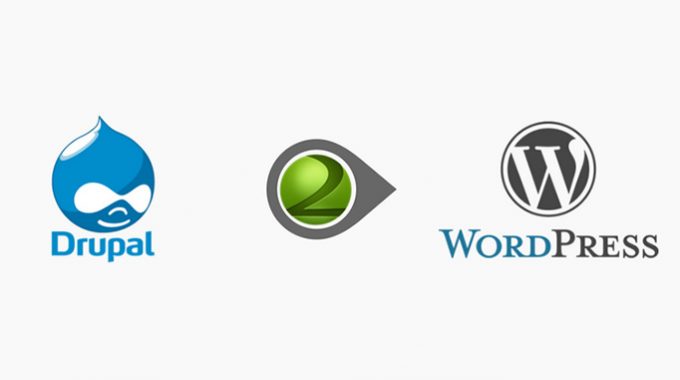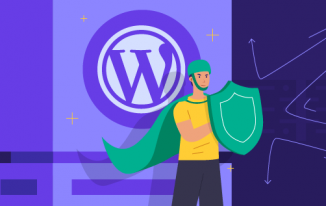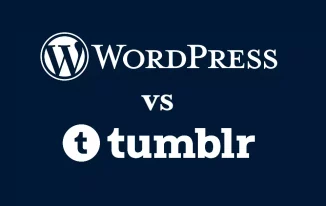Till now WordPress has been the most popular CMS platform which is urging the web developers to migrate to WordPress from other platforms like Drupal.
Drupal is also a robust CMS, with tons of useful features in it but falls short when compared to WordPress. Drupal to WordPress Migration is not that complicated as it sounds to be.
The essential WordPress plugins have eased out the process for even a new user to proceed with the migration process at ease. Here is how you can migrate your website from Drupal to WordPress.
Get Appropriate Hosting
As you want to migrate Drupal, it can be assumed that you already have a hosting provider and a domain installed for your website. Before you start with the migration process, either by yourself or with the help of a web developer hired for this purpose, all you need to have is a blank instance of WordPress installed on your server. Once it is installed you can begin with the migration process.
If you have other hosting servers make sure they are compatible with WordPress installations otherwise once you begin with the migration process you will need to stop midway and start the process again from the beginning.
Plugin installation
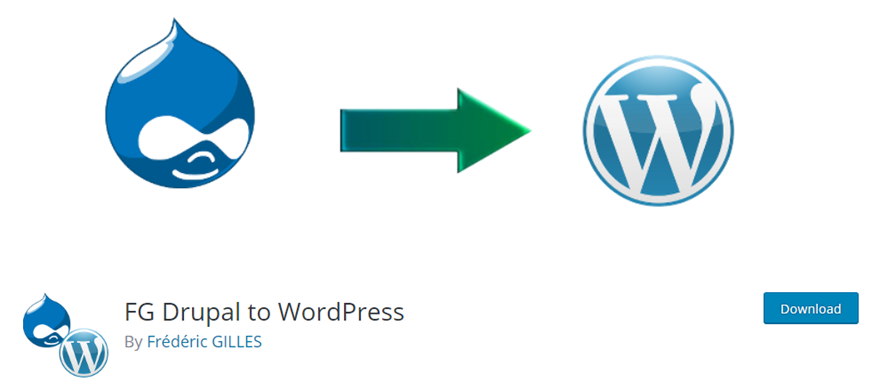
Once you are done with the hosting, now it is time to install the plugins. This is the easiest way of Drupal to WordPress Migration. There are hundreds of free services available that are recommended for plugin installations.
But a premium upgraded version of these services is required for large scale businesses having massive Drupal Customizations.
FG Drupal to WordPress plugin is really nice. Once you are done with the installations you can immediately begin to import or you can also save it for future imports. For this, you need to click on the "Tools" button and then hit "Run Import" to begin with the import process.
The free version of the software allows importing only specified articles like stories, pages, categories, tags and images from the old site.
However, just as all good things come at a price, you need to have a premium version of the plugin if you want to import your users and custom taxonomies as well from your old site.
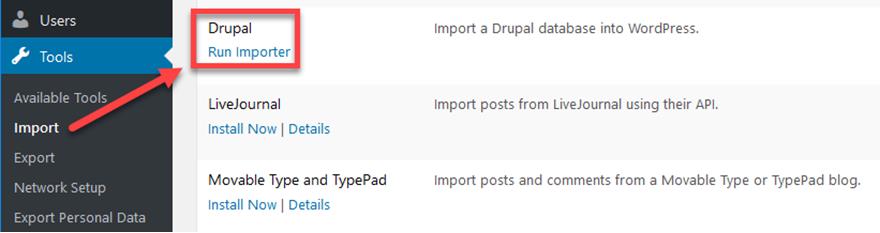
If you don’t want to import Media files skip that as well. You just need to check the box, "skip media files", and you are done. You can also choose the images you want to display as "featured" on your website.
You can also avail some extra settings as far as your external media is concerned. With WordPress, it is as easy as that. Just following some simple steps, you land up to a new CMS platform.
Set out Drupal parameters
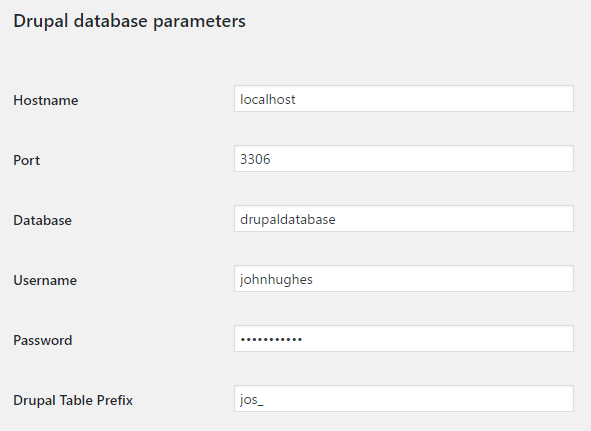
This is an important step while you are processing the Drupal to WordPress Migration. Once you have installed the plugins, you will be asked to set out the database parameters for Drupal like usernames, hostnames, passwords, prefixes and database names.
You can find the rest of these parameters by using FTP clients on core Drupal files. The FTP client will allow you to navigate through the Drupal files and get access to the rest of the parameters.
Once you locate the parameters, copy and paste those to the WordPress dashboard. Now click on the “test Database connection” button to test run the process. If it runs successfully you will get a message written in green fonts signifying success.
Customize and migrate

Now when you scroll down you will be taken to the “behavior” page of migration. Here you can customize and configure everything as per your preferences. You are at full liberty to design things in your way. Once you are done with the configuration just press the “Start” or “Resume Import” button to initiate the migration process.
The Drupal to WordPress Migration process may take a few minutes. However, it depends on the size of your Drupal customizations. Once the migration process is over, you can get to see a complete log of everything that happened right from the beginning till the end.
You will get multiple red warnings here and there but most of them are tactics to compel you to upgrade your plugins to the premium version. You can ignore these warnings if you do not want to import them but make sure there are no real errors that might render the entire migration process ineffective.
Modify links
This step is optional. But if you initiate modifying processes, this will not go waste at all. This process makes sure that everything is running in order.
For modifying internal links, all you need to do is click on the “Modify links” button. In no time your internal links will be fixed and you will get a message as” internal links modified” popping at the screen.
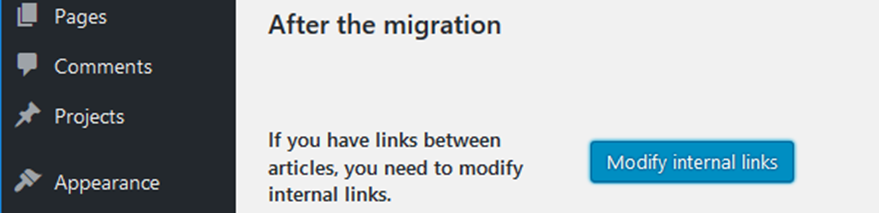
Start designing your website now with WordPress
Once you are done with everything associated with the migration like theme installation, customizing and then putting up your website for customers visit, it is time to ponder whether Drupal or WordPress is more gorgeous between the two.
However, the features that you enjoyed with Drupal will not be visible here with WordPress but WordPress will open up more options and exciting plugins to navigate through.
You will myriads of default widgets and exciting plugins to design your website in your own way. Most importantly there is nothing to complain about when you are using WordPress for your website designing.
The user-friendly interface, smaller footprints, lower maintenance overhead, and rich plugins are some of the advantages of WordPress over Drupal and other platforms. Therefore, people are thinking of Drupal to WordPress Migration more often.
Nevertheless, whatever may be the reason for migration, the biggest challenge that lies is, to begin with, the process of migration, and once it is initiated it is a smooth process all throughout.
All you need to do is some FTPing and a little Plugin preparation and you are done with the migration even if you are a new user.
While Drupal is also a great CMS platform with lots of enriching features but once you start using it, you will understand why most developers prefer it over other CMS platforms.