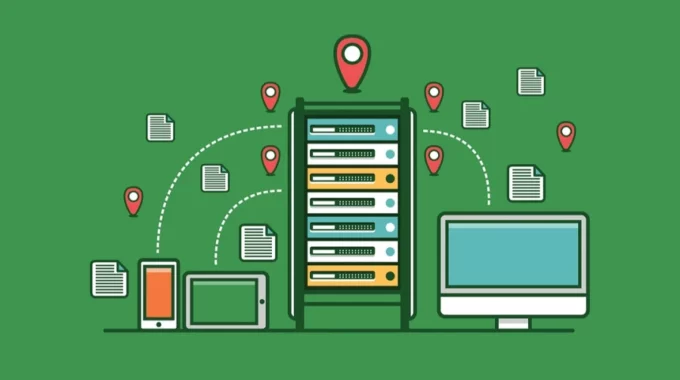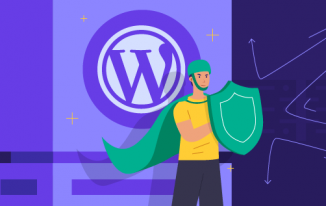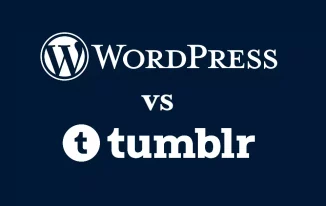Does your website content deliver the best and fastest access to every user across the globe? Now, integrating CDN (Content Delivery Networks) with WordPress can do wonders. CDN is a tool that lashes the slower content loading speed of a WordPress website.
It plays a key role in boosting your website speed and performance at various locations of the globe. There is no need to do something extra or dramatic to avoid slower speed. You can Setup CDN With WordPress to achieve an increasing rate of UX.
The algorithm is perfect for search engines to prioritize the websites with the CDN plug-in. The basic rule of SEO is to promote safe, reliable, and fast websites earlier than sluggish ones. So, WordPress websites won't lag behind when integrated with CDN.
Today, readers will know about a complete guide that derives how to setup CDN With WordPress.
Defining WordPress CDN
A service known as WordPress CDN (Content Delivery Network) aids in accelerating the loading time of your WordPress website. It stores your website's content on a network of servers spread out across the globe.
When a person accesses your website, the material is delivered from the most convenient server, speeding up page load time. This enhances your website's overall performance.
Steps and Utilities of CDN to Reduce the Site Load Times
Use a content delivery network (CDN)
A CDN works to ensure that web content is distributed to users globally in a timely, dependable, and secure manner. The way CDNs do this is by caching static content like photos and videos; across several servers located all over the world.
The CDN gathers material from the nearest server when a user requests a web page and sends it to the user, speeding up load times and enhancing the user experience.
By offloading content delivery, lowering server load, and enhancing scalability, CDNs can also aid in the performance improvement of websites.
Enable browser caching
Developers should follow the below steps to Setup CDN With WordPress starting from enabling browser caching in a website:
- Go to your WordPress dashboard and log in.
- Click Add New under Plugins.
- Look for a plugin that caches data.
- Install and turn on the desired plugin.
- Find the option to activate browser caching on the plugin options page.
- Set the options to allow browser caching.
- Save the changes and test your website to see whether caching is functioning.
Reduce server response time
You have the best tool in hand. When you Setup CDN With WordPress, you are worthy of shortening the server response time.
- Make use of a quick hosting service with a quick network connection.
- Continue to update and improve your WordPress website.
- Minimize HTTP requests by bundling and minifying CSS and JavaScript assets.
- To lessen server load and enhance response time, use caching.
- Prefer image optimization and compression.
- Use a content delivery network (CDN) to offer static material rapidly.
- Keep an eye on your server's performance and adjust as necessary.
Optimize images
The following steps will aid you to do the image optimization for your WordPress Website:
- Set up and turn on a caching plugin.
- Verify that the sizes of your photographs are accurate.
- To make your photographs smaller in file size, compress them.
- Provide photos in the appropriate format.
- Using of the content delivery network (CDN).
- Employ sluggish image loading.
- Improve your home page and other important sites.
- To deliver scaled pictures, use a plugin.
- Prevent leeching and hotlinking of your material.
- Combine and minify your files.
Related Post: 7 Best Image Optimization Plugins for Speeding Up WordPress
Minify JavaScript, CSS, and HTML
Developers can follow the below setting to do some necessary changes and attain the minification of CSS, JavaScript, and HTML:
- Install and activate a plugin like WP Super Minify or Autoptimize.
- Go to the plugin options and customize them to your tastes.
- Turn on the "Minify JavaScript" and "Minify HTML" settings.
- Turn on the "Inline JavaScript Minification" and "Inline CSS Minification" settings.
- Choose "CDN" from the menu, then type the address of your WordPress CDN.
- Finish by clicking "Save Changes".
Defer JavaScript loading
Steps that are important for you to defer JavaScript Loading are mentioned below:
- Activate and install the Autotomize plugin, first.
- Choose Autotomize under Settings.
- Choose the tab for JavaScript Options.
- Choose the "Force JavaScript in head" checkbox.
- Go down and choose the "Add Try-Catch wrapper" checkbox.
- Then choose the "Enable Defer JavaScript" checkbox.
- Scroll down and choose the "Enable JavaScript CDN" checkbox.
- Fill out the "CDN Base URL" text box with your CDN URL.
- The "Save Changes and Empty Cache" button should be clicked.
- Check your website to see whether JavaScript defer loading is operating properly.
Use a lightweight WordPress theme
Lightweight themes are quicker to load and simpler to use since they are created with fewer features and less code. As the option can enhance the functionality of your site, a lightweight WordPress theme is a fantastic option for WordPress CDN.
This can enhance the functionality of your website as a whole and raise its position in search engine result pages. A lightweight theme requires fewer resources as well, which can lower your site's hosting costs. For WordPress CDN, a lightweight theme is the best option because of all of these characteristics.
Remove query strings from static resources
On the WordPress CDN, removing query strings from static resources enhances resource caching. Query strings can result in the cache not being used and resources being refreshed on each page request. This happens as they are not included in the caching process.
Load JavaScript and CSS asynchronously
Developers can follow the steps to load JavaScript and CSS asynchronously to produce the following effects on the website:
- Bring higher speed
- Develop scalability
- Decline the speed load
- Improve performance
- Better caching
Steps to Construct a CDN on WordPress Website
Prefer A CDN Service
To host your WordPress website, you must first select a content delivery network (CDN) service. Choose an option based on your needs from the numerous that are offered.
Connect the Plugin
Install a CDN service plugin to make the procedure simpler. You may use this plugin to access the CDN's functionality and control the settings.
Configure Your CDN Settings
You must set up the CDN settings once you have installed the plugin. Setting up the domains, pathways, and other components of your CDN service falls under this category.
Configure Your WordPress Site
You must set up your WordPress website to function with the CDN service after you've specified the CDN settings. This involves setting up the CDN URL, including the CDN in your media library, and making sure that the CDN is used to deliver your site's photos and other material.
Test and Monitor
Test and keep an eye on your CDN connection after you've finished configuring everything. This will guarantee that both your WordPress site and CDN are operating properly.
Top CDN Providers for WordPress Website
To Setup CDN With WordPress, organizations prefer these top-listed WordPress Websites around the globe:
- Cloudflare
- KeyCDN
- StackPath
- Amazon CloudFront
- MaxCDN
- Rackspace
- Akamai
- BunnyCDN
- Verizon Edgecast
- Sucuri Firewall
Benefits of WordPress CDN
Here are some significant features that can be yours to take when you (hired developers) Setup CDN With WordPress:
Initiate Better Page Loading Speed: By providing static material from edge locations nearer to users, WordPress CDN enhances the functionality of your website. This contributes to lowering latency and accelerating page loads.
Boost Security: By adding an extra layer of protection, WordPress CDN assists in defending your website against harmful assaults like DDoS and brute-force attacks.
Dependable Performance: A WordPress CDN offers a stable performance by serving your website's content from a number of servers spread out throughout the globe.
Global Reach: By providing material to users in various places, WordPress CDN assists you in reaching a worldwide audience.
Cost-Effective: Comparing different conventional hosting options, WordPress CDN is a more affordable option. It also removes the need to spend money on pricey hardware or software.