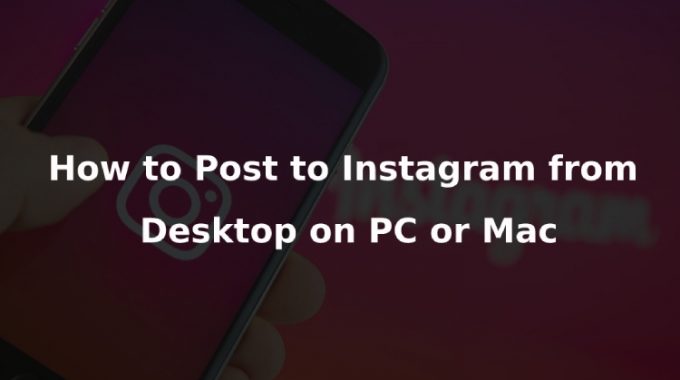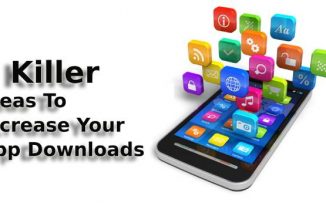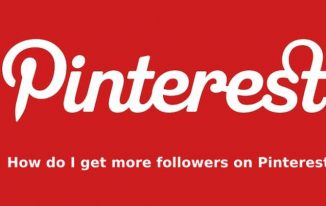Scrolling the Instagram feed is enough. However, most of us are quite familiar with the hard times when the time comes to post to Instagram from desktop.
Using the desktop or MacBook to post something on Instagram can be time-consuming as the desktop version does not allow you to add content.
Whether you are a photographer or a social media manager, it is going to be frustrating enough if you do follow all the unnecessary time-consuming steps while posting.
However, if there is a will, there is always a way. You can skip all those annoying steps to post on Instagram from a desktop or Mac.
Here we are going to show you how you can do it. But before that, ask yourself a few questions to opt for it:
1. Why need to use a desktop or a mac for a post to Instagram instead of mobile?
It becomes a time-consuming task while you are working on a particular project on your PC or Mac, and you have to shift to mobile for just making a post on Instagram.
The whole session of transferring the picture and making it upload becomes frustrating.
2. Do supportive tools for social media management cost too much?
Not all the tools cost too much. Some come with free features, and some come with both the free and premium versions. Depending on what feature you want, you need to choose the plan.
Why might you ever need a desktop or Mac to post on Instagram?
Instagram recently is the most effective way to interact with millions of people, just like Facebook and YouTube.
So, if you are dealing with digital marketing, social media management, or trying to run any Ad or promotional campaign on Instagram, then it is hard to balance with a heap of work from several other devices. Some of the application tools are very popular for growing an Instagram profile. However, it is recommended to choose authentic sites better than Viralyft, as Viralyft is a scam application.
Instagram has improved its API to let you schedule photo and video posts without harming the terms of use.
In case you are a mass content marketer, then you need to deal with multiple social media and other platforms at once.
It's a juggling task to maintain consistency. And mobile phones are not comfortable enough to manage everything at once.
Besides that, if you are a photographer, then most of your work needs to be done on your desktop, starting from edition to watermarking it.
Then transferring it to another device to post it on Instagram is way too frustrating. So, knowing the trick for a post to Instagram from desktop thus saves a maximum of your time.
Read: How to Get More Instagram Followers for Free to Your Business?
How can you make a post to Instagram from desktop and Mac?
There are various ways to make a post on Instagram from your desktop and Mac. Here are the ways that you can adopt while working. Let's have a look:
How to post on Instagram on PC?
If you are planning to post on your Instagram account using a desktop, there is an effective method to do it.
For posting on Instagram from your PC, you are going to need Google Chrome on your PC. Here is how you can do this effectively using some easy process:
Step 1:
Open the Google Chrome browser from your PC. Type Instagram.com from the search bar and click on Go.
Step 2:
Go to the settings option of your browser from the three dots at the right site. Click on the More Tools from the pop-up list. Then, go to the Developer's tool option from this area.
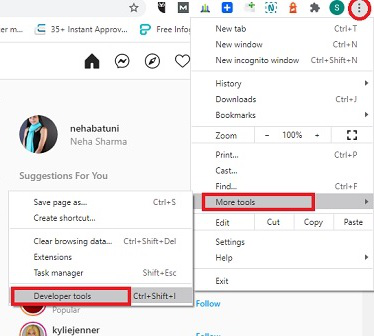
Step 3:
The developer window of Chrome is going to appear in front of your PC screen. This window is going to allow you to opt for a test and debug session of the apps and websites.
In this method, you are going to use this for running Instagram. Click on the mobile button.
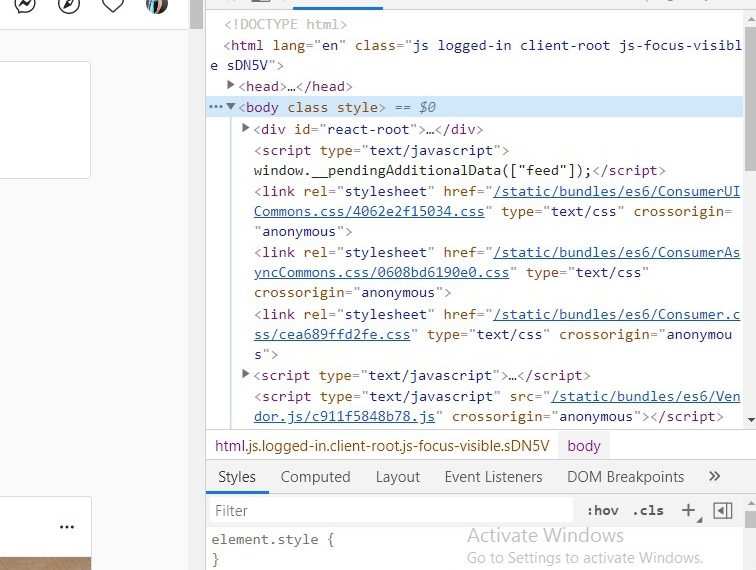
Step 4:
From this area, you need to select the mobile interface that you want to use from this dropdown window. Choose the mobile interface, which seems to you quite suitable.
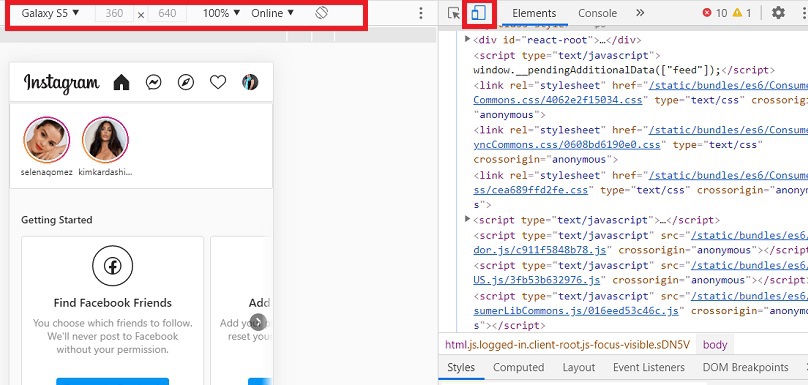
Step 5:
Now you need to refresh the page to make the mobile interface run in your browser. This functionality is going to let you post as usual as you do use your phone.
You can easily post multiple images, videos, reels, and many other Instagram media forms.
How can you post to Instagram from Mac?
Making a post on Instagram using a Mac is quite similar to the previous process of posting using a PC. you need to start with installing Google Chrome on your Mac. Also, you can use Safari, the default browser of Mac, to post on your Instagram. Here are the necessary steps that you need to follow for posting effectively on your Insta from your Mac.
Step 1:
Open the browser from your Mac and search Instagram.com from the search bar and open it.
Step 2:
From your Mac browser, go to the Preferences menu. From this menu, tap on the Advanced to move with the next processes.
Step 3:
From this menu, you need to navigate to the Show Develop menu in the menu bar box. Check the box.
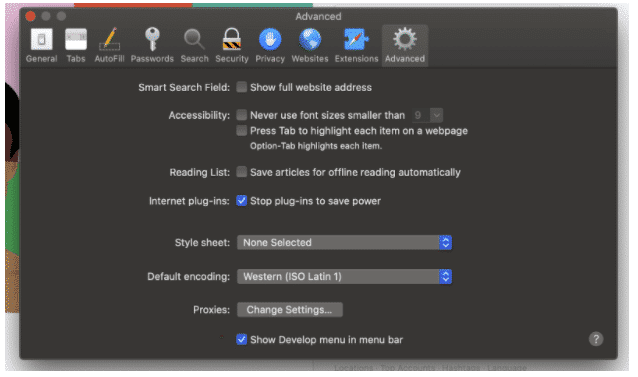
Step 4:
In the next step, you need to go to The Develop menu, which is going to appear after checking the previous box. Click on the User-Agent option from the Develop menu. Pick a mobile interface that you want to use for posting on your Instagram.
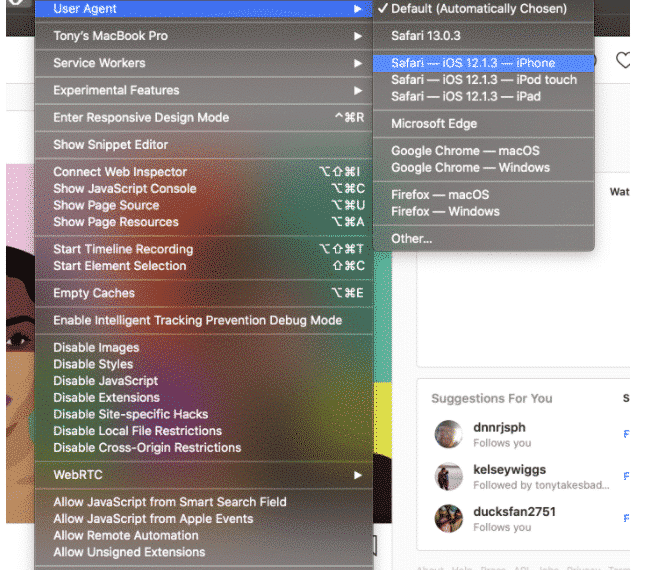
Step 5:
After picking the interface, the page is going to refresh to make the interface run on your Mac. You can now upload any of your photos, videos, and other media from your Mac.
How you can post to Instagram from desktop and Mac using add-on tools:
As now you are well-aware of the benefits of using a desktop or a Mac to use for posting on Instagram, it is better to move on to the useful methods that you can use to do so.
Here we are going to talk about several tools that allow you to make a post on Instagram from your desktop easily. Have a look:
1. Hootsuite:
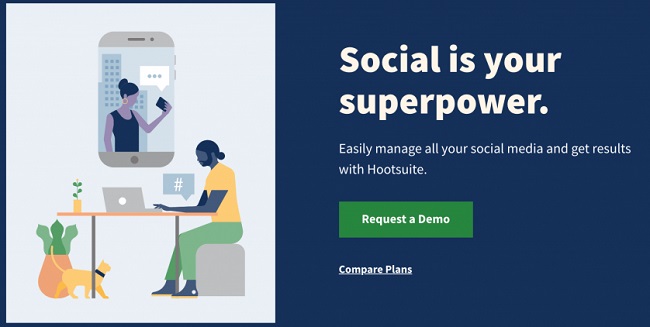
If you are a marketer, then running various campaigns on social media platforms is way more effective to attract more audience.
For those people who want to make their Instagram Game right, Hootsuite them comes as an innovative solution.
This platform enables the users to automate the posts from MAC or PC. The large integration goes to 35 social media networks.
To run this tool, you need to have access to an Instagram business account for using it to leverage your content marketing.
Hootsuite comes with the feature to monitor and analyze the engagement of social media marketing along with advertising campaigns.
With a $39 pricing plan, you can get access to the professional subscription to access all the advanced features with unlimited scheduling on various social media platforms.
The limited free plan, on the other hand, lets you schedule up to 30 posts in accounts.
For making a post to Instagram from desktop, this tool is efficient as it lets you do not only direct uploading but also enables you to create and share stories with your followers.
2 . Facebook Creator Studio:
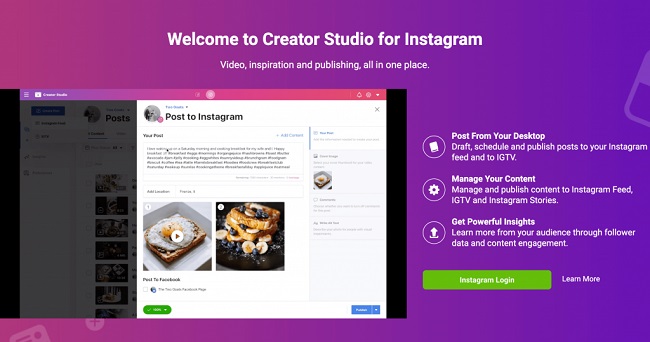
Instagram is now in partnership with Facebook. It is quite easier than ever to connect your Instagram account with your Facebook account.
So, if you are having your connection to Facebook, then this tool is going to be a helpful aid for you. Using the Facebook Creator Studio, you can easily post videos, images, and contents directly from your Mac and Desktop.
This free tool comes with the features for basic scheduling along with insights functionality. Suppose you want to stay focused on your small business for better marketing efforts on Instagram. Then this tool is just the apt one for you.
What makes the Facebook Creator Studio an efficient one is the streamline publishing feature. You can upload a bulk of content along with the creative tools.
It makes the process simple so that you can opt for unlimited posting, tracking performance, creating a solid base interaction, and monetize everything using your Desktop.
However, if you are trying to manage a hefty amount of content strategy, then this tool is not that sufficient, as it does not allow you to create various posts at once.
3. Bluestacks:
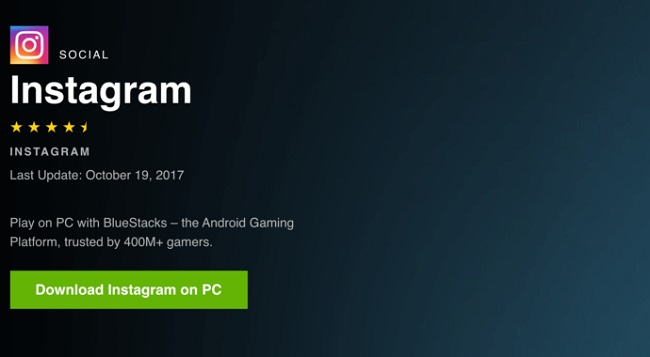
Bluestack is a content marketing platform that eases out your job for the post to Instagram from desktop. It comes with a different comprehensive set of features for your content management.
Bluestack comes as a free Android emulator with which you can use all the Google play apps on your Desktop. It is mainly used for gaming. However, you can use it for Instagram as well.
Using BlueStack, you can add images to your profile. All you need to do is click on the plus (+) button similar to your mobile phone. Also, you can opt for uploading stories and communicate with other posts available on your feed.
Also, you can communicate through direct messages. The only limitation of this tool is it does not let you add the IGTV videos.
Blustack combines the power of the PC with the ease of photo editing and so that you can grow your popularity on the massive network connecting platform Instagram.
Apart from business purposes, if you are a professional photographer, then this tool is the best way to add more flow to your photo uploading using eh Mac or PC.
4. Hopper:
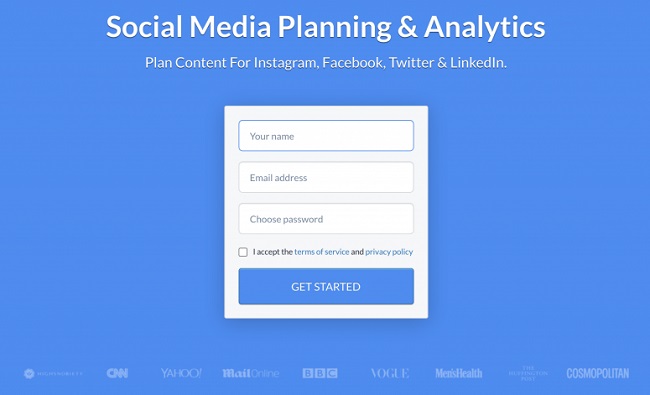
If you are looking for an efficient content scheduling option that you can accelerate from your Mac or desktop, then this tool is just what you need.
This tool allows you to upload posts in bulk to all your social media accounts. There is also built-in analytics that comes with this tool so that you can monitor all your posts on your social media account to build up a strong strategy.
You can easily create and approve drafts in case you deal with bigger strategy building for your business. Hopper comes to switch visual plans for the Instagram grids.
You can easily customize all your Instagram images and videos using the editing option. There are efficient options to create and run the carousel posts, which is proficient to build-up a brand awareness easily.
This platform comes with a pricing plan. You need to pay $19or $16 per month if you are planning to opt for a yearly plan.
Also, there is a 14 days trial option that comes for the new users so that they can decide if this tool is useful for the purpose or not. Hopper offers scheduled and instant posts for any day or time that you can use from your computer.
Also, there video post scheduler suitable for making the video content more appealing. To make your content publishing even more effective and attractive, you can use @mention and #hashtag to catch the attention of others on the platform.
Not only that, even there are options for adding emojis to the captions so that you never post anything boring. If you want to create a very interesting conversation in your post, then there are options for the first comment.
Besides that, Instagram analytics, grid planner, Twitter posting, dropbox uploading, reposting and rescheduling, bulk uploading, team inviting, Facebook posting, etc. All the features come with Hopper.
Whether you want to make your business strategy strong on your Instagram or you are hungry for creating a stronger Instagram game while using your PC or Mac, this tool is wholesome.
5. Later:

Later is well-known for being a social media management platform that allows you to opt for seamless posting on the social media platforms using your PC or MAC.
The tool comes with a drag-and-drop interface, which is easy to operate if you are looking for efficient support to curate your content.
You can effectively plan your content using Later. Therefore, it is an analytic tool that comes with a conversation feature so that you can make your Insta game effective.
You can easily keep track of all your Instagram comments and messages on one screen.
The paid plan starts from $12.50 per month if you want to upload content quite frequently. The free version lets you have 30 posts per profile in a month.
You can also repost images which are useful for making the user-generated contents properly.
6. Deckgram:
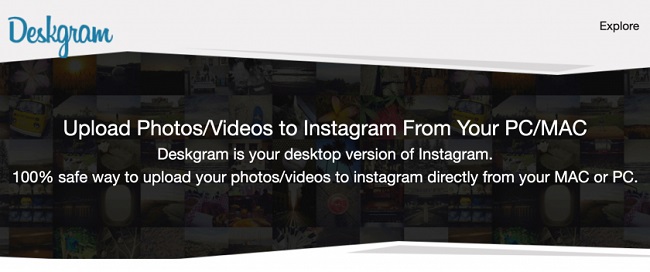
Suppose you are looking for a social media management platform that comes with various features to allow you to post to Instagram from desktop.
The interface is quite user-friendly and easy to run from a desktop or a MAC. The drag-and-drop option makes it way easier.
You can effortlessly add photos and videos to your Instagram feed. Also, there are options to browse several other contents on the feed.
Deskgram comes with a video tutorial that lets you have a guide on Mac installation. This free tool is good for you if you are the casual uploader who wants to operate the contents on social media platforms like Instagram.
However, it may not be an effective one if you want to scale your business marketing strategy with it.
Read: Do Not Miss These Latest Instagram Trends for Marketing
Which tool is the most efficient one?
All the tools that we have discussed here work efficiently based on the purpose you have chosen them for.
However, if you want the suggestion for the most efficient tool that comes with all the important features and various functionalities that makes you post to Instagram from desktop and MAC easier enough, then it is Hootsuite.
It is the tool that allows you to post on Instagram from your various devices in a simple method. Besides that, the plan it offers is reasonable enough and works effectively to manage all your social media content.
If you are thinking about how you can use HootSuite for uploading a post to Instagram from your desktop, then it is quite easy.
Here is how you can do it step by step:
Step 1:
You need to log in to the HootSuite dashboard at the beginning. If you have an free account on HootSuite, then it is going to take a few minutes to do the job. However, if you haven't made an account yet, then make it first.
Step 2:
After entering into the dashboard from your account, tap on the New Post button from the top right corner.
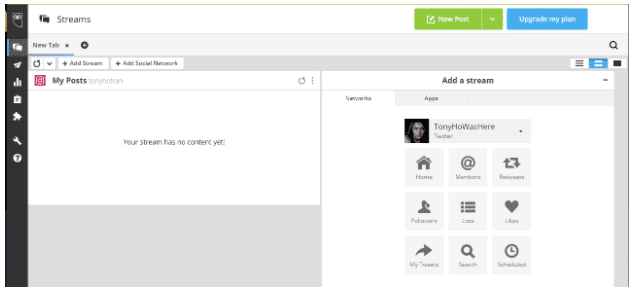
Step 3:
The New Post window is going to appear on your screen. From the Post to option, select the Instagram account that you want to run for accessing your content.
To add an account, you need to click on the +Add a social network option in the box.
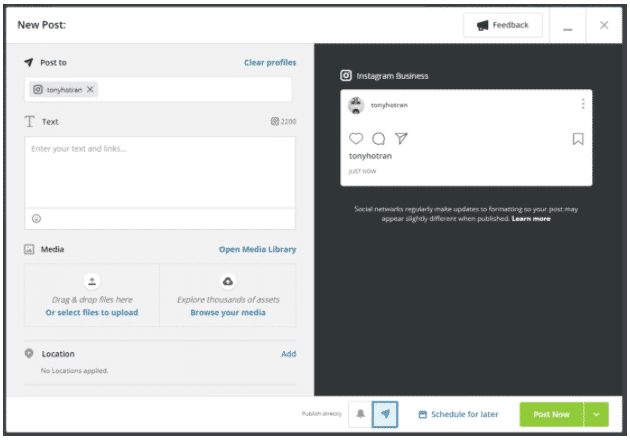
Step 4:
Select and post the image or the video that you want to post on your Instagram from the Media section. You can use the photo editor to make your photo or video more attractive.
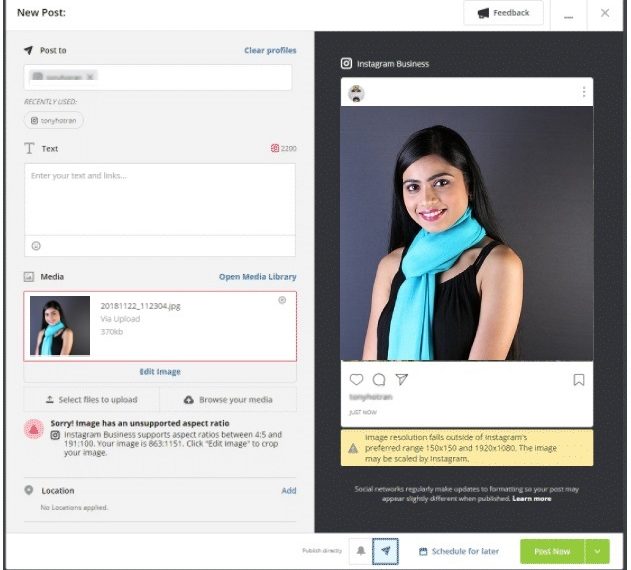
Step 5:
You can add a caption to your post from the Text section. There is also an option for location selection at the bottom.
Step 6:
Click on the Post Now button once you are done with preparing your post. You can also select the option for Schedule for a later option.
Conclusion:
Making a post on your Instagram from your desktop or Mac is a hectic task definitely as it takes a lot of steps to accomplish. However, it becomes useful when you are handling various platforms from your Desktop to keep your social media game on point.
Hope the methods discussed in this article are going to help you in case you want to try out uploading from your PC and Mac rather than your mobile.