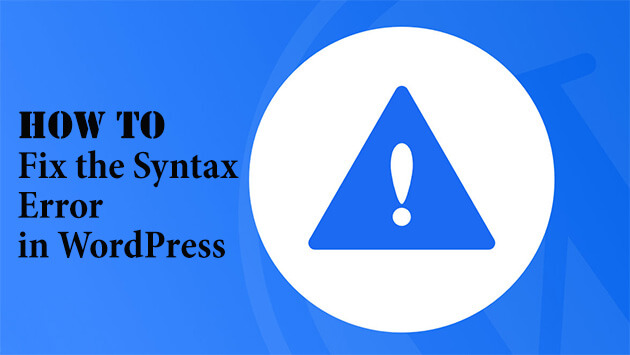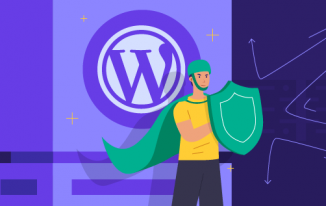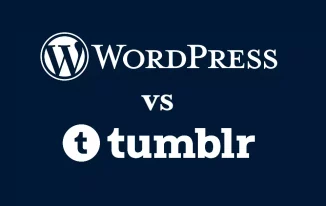While using codes at the backend of WordPress, one might encounter a white screen showing an error message as ‘Parse Error: syntax error, unexpected….'.
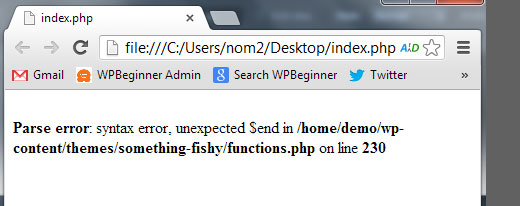
When such a screen appears, it means that certain mistakes might have occurred at the time of writing the codes. While experienced developers can easily identify the mistake in their codes, beginners might face difficulty in detecting them. However, once the mistake is being found out, one can fix syntax error in WordPress.
When a syntax error occurs in WordPress
Before discussing ways to fix the error related to syntax in WordPress, let us discuss when such an error message appears. Usually, misplacement of a snippet of code within a theme or a missing character in the code can lead to this type of error message. On three conditions, parse errors occurs while writing codes.
Syntax error - In this type of error, characters such as semicolons, brackets or quotations are wrongly placed, or they are missing from the code.
Unexpected error - In this situation, users might forget to place characters such as opening or closing brackets in their codes.
Undefined constant error - This error is characterized by missing character in the array while referencing a variable.
Fixing syntax error with FTP
To fix syntax error in WordPress, the users can either remove the code or edit them. Sometimes, codes are pasted on the dashboard of the users' WordPress account by visiting ‘Appearance' followed by ‘Editor'.
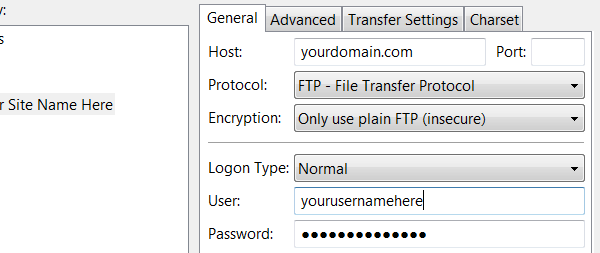
In this situation, the user might get locked out and cannot access their site. However, this situation can be fixed by accessing the last edited file using FTP.
Following steps are involved in the process.
• Step 1- Install the FTP program
• Step 2- Connect it to the users' website and visit the file that contains the error. Checking the error code can help the users identify the file that is required to be edited.
• Step 3- After visiting the file users can either remove the code or write it correctly with proper syntax.
• Step 4- Once finished, they can save the file and upload it to the server.
• Step 5- Visit the WordPress website and refresh the page. It would start functioning properly.
Fixing the error by uploading the fresh versions of the file
If the users cannot figure out the ways to fix syntax error in WordPress, they can upload the fresh version of the file. Users can experience two types of problems in this regard.
Problem with a WordPress theme
If the users are facing difficulties concerning WordPress theme, they can download the copy of the theme file. If they have archived the original folder and have updated the theme using the WordPress admin, the fresh copy of the theme can be downloaded from the theme provider.
Problem with WordPress
If the users experience problems with overall WordPress, they can upload the fresh version of the same from ‘WordPress.org'.
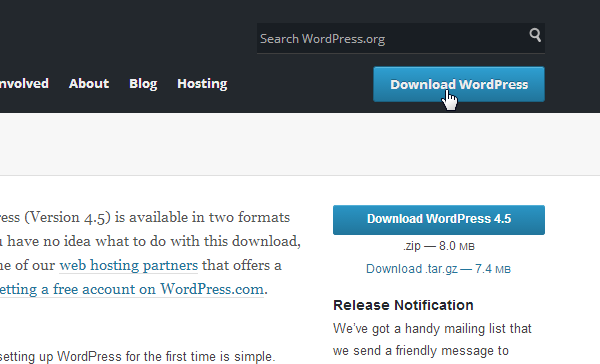
However, in both situations, users must note that the version they are using, the same version of files are required to be downloaded. Once finished, users are required to upload it to their website.
Uploading file to the website
With the help of above-mentioned methods, users can fix syntax error in WordPress. The following steps will help one in uploading the file to their website, once the error is resolved. In this article, the FTP client ‘FileZilla' has been taken as an example to discuss how to upload the file back to the users' website.
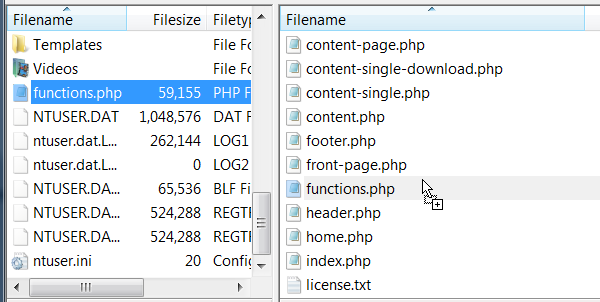
• Step 1: Once, the syntax error is detected and fixed; the users must save the file in the text editor.
• Step 2: Both the folder that contains the edited file and the ‘FileZilla' should be kept open.
• Step 3: Users should focus on the bottom panels.
• Step 4: Use the bottom-left panel to navigate the folder that contains the edited file.
• Step 5: Drag the edited file from the left to the right panel and overwrite the original file when prompted.
• Step 6: On refreshing the website, the error is expected to get resolved and the website would start running.
Therefore, from the above discussion, the users will get an understanding of the way to fix the syntax error if they encounter one.