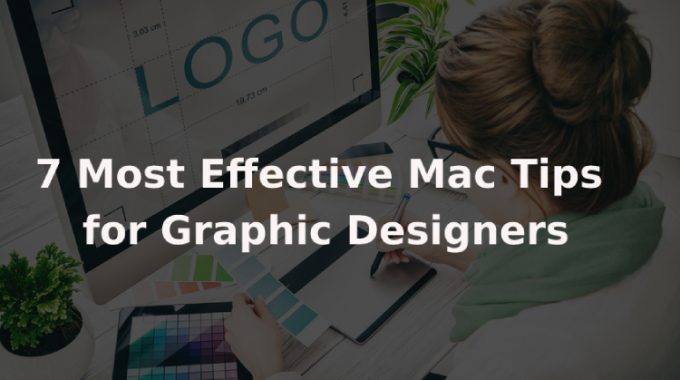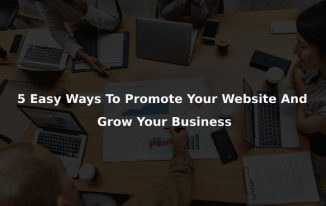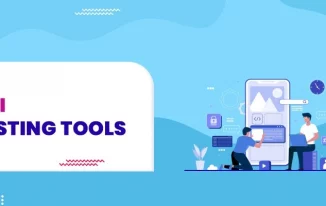Most graphic designers usually prefer Mac over PC for several reasons - Mac is better at rendering fonts, user experience is better, and the experience on a Mac is consistent because of the hardware and software integration.
But is there anything you can do to improve your experience using a Mac? Absolutely.
Here are 7 Mac tips for Graphic designers you can use to be more productive
1. Resolve the scratch disk error
Apps like Photoshop and Final Cut Pro create temporary files on your hard drive. The space these files take up is known as a scratch disk.
These files are important because they help you open projects much faster, but if you do not clear your hard drive, it can all start to add up, and you start to see a ‘Scratch disks are full’ error.
To clear your scratch disk, here is what you can do -
- Clear your app’s cache
- Delete temporary files
- Empty your disk space
- Change the scratch disk
If you’re not sure how to do this, you can also download an app to do this for you.
2. Get a second screen
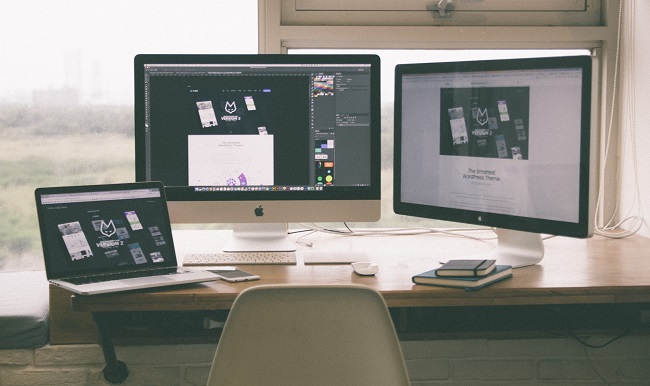
If you use a MacBook to work on your design, you might want to look into getting a second screen. MacBooks are portable and light, but the screen size is not comparable to a monitor or an iMac.
Most graphic designers also use iPads to create pixel art, animation, and comic strips. So, if you already have an iPad, you can also turn that into your second screen. From your System Preferences, go to Displays and then choose iPad from the AirPlay Displays option.
You can plug in your iPad to your MacBook so that it does not run out of charge.
3. Turn on automatic updates
Software updates are crucial to making sure everything runs smoothly. Instead of updating each app and your macOS manually, you can turn on automatic updates. You can configure it so that updates are installed while you sleep so that you do not have to wait to use your system.
Updates are also important from a security standpoint, so it is always best to have the updated OS.
4. Free up more storage
You need at least 10% of your disk space to be empty so that you can get the best performance out of your Mac. As a designer, your disk space might start filling up sooner than others because the kind of files you end up creating take up a lot of space.
Before you go on a deleting spree, first, you need to find out how much storage space you have on your Mac. You can check this by clicking on the Apple icon -> About this Mac -> Storage.
This will show you how much of your hard drive is full and what type of files are hogging up all the space.
Next, you want to follow a list of steps to help you manage your storage - save files to iCloud, delete temporary files and empty your Trash.
You can also install cleaning apps that will automate the process for you.
5. Use in-built apps to manage your time
As a designer, time management is an important skill to have. Instead of third-party apps, you can rely on Mac’s in-built apps to schedule tasks and reminders.
Use Reminders to remind you of a task or Notes to jot down running notes and simple checklists. You can also use the Calendar app to block out time for projects.
Last but not least, you can use Siri to remind you of everything you have planned for the day, ask if you have a meeting set up tomorrow, and have Siri create new reminders for you.
6. Quit memory-intensive apps and process
If you see a noticeable lag when using your Mac or your window freezes, it is likely because an app or process is hogging up your processing power and memory.
To check the issue, go to the Activity Monitor (Type Command + Space to open Spotlight and type Activity Monitor, and hit enter).
Now, check CPU and Memory and arrange apps and processes in descending order. The ones at the top are responsible for slowing down your Mac. Kill those to reclaim your processing power.
7. Get rid of clutter from your desktop

The desktop is inevitably where all your files, recent projects, and most-used apps land up. Not only does the visual clutter mess with your productivity, but it is also hard for you to keep track of what files you need and what can be deleted.
First, change your settings so that screenshots do not land up on your desktop. Next, remove all your apps and add them to the Dock. If you still have files on your desktop, right-click on an empty space on your desktop, choose View and then Use Stacks.
This will group all your files in neat folders.
All in all
There are plenty of ways for you to be productive and streamline your tasks on a Mac. If you find your Mac’s performance severely lacking, you can always upgrade your RAM, and your Mac will be as good as new.