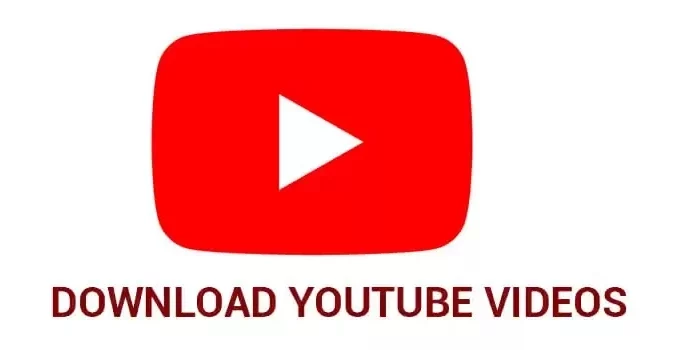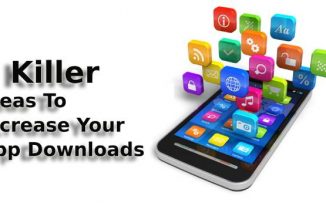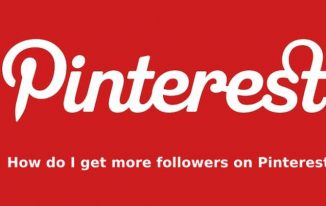Currently, YouTube is one of the most in-demand video platforms across the globe. More than thirty million people watch five billion videos every day on this platform. Sometimes, we often need to download YouTube videos, and the reason can be anything, whether you want to watch it later or you want to share it through social media platforms.
A lot of online platforms and tools are available that allow you to download videos from YouTube in any format, such as MPEG, AVI, MP4, and a lot more. Follows this article to know more about it.
The ways to download videos from YouTube:
It is straightforward to download YouTube videos. The most convenient way is to make use of any video converter or a tool for downloading videos.
To know to download videos from YouTube, follow the given below steps:
Step 1: You need to choose the most-rated YouTube video downloading tool. Choose the one that functions seamlessly with Linux, Mac, and Windows. See if it can offer features such as batch downloading and see how many formats are available for download. Also, some free tools are there, and you can use them.
Step 2: You will need to copy the URL from the video address bar on YouTube. For this, open the video on YouTube that you want to download and then copy the URL.
You may open the tool on a different tab on the same window. After you have opened the app, you will find a text box in it where you will have to paste the URL you have copied. Then you may need to tap on the "Start" button, or it may say "Download" or "Go".
If you are making use of a downloadable tool, you will have to download and then install it on your computer. After you run it, you will get the same options for copying and pasting the URL for conversion.
Avoid downloading unnecessary software that you will require to download. It is recommended to avoid such tools. Look for good alternatives and see if it allows you to download video files with Android devices, iPhones, iPad, and macOS.
You may also take a look into alternative YouTube applications that functions in the Google Play Store or with multiple smartphones. Choose the one that promotes offline viewing.
Step 3: Now, you need to select the video quality and file format. After you have pasted the YouTube video URL into the search box. You may be allowed to choose the video format that you want to download, the video quality, and as well as the file size. You will have to choose the option and tap on the "Download" button.
Several tools allow you to download YouTube videos in formats such as HTML5, HTML5 OGG, HTML5 WEBM, WEBM, SWF, MKV, FLV, 3G2, M2TS, ASF, AVI, MPG, WMV, and others.
In case you want to opt for batch download, you may specify the folder in your PC as well for saving every download video. You may encounter some confusion in case you are making use of a VPN, as the tools normally emphasize your IP address. Therefore, in case you are making use of a VPN, you may need to change the location to ensure proper download.
After you have downloaded the video successfully, you can play it wherever and whenever you want.
Related Post: How To Create GIF From YouTube Video?
How to download videos from YouTube directly?
There is no need for you to always make use of a video downloading tool. It is easy to download YouTube videos from YouTube directly. Follow the given below steps to do so:
Step 1: Choose your preferred browser and open the video that you want to download.
Step 2: Then, the URL needs to be edited in the text editor that is offered by YouTube. Then, you need to input “ss” after www. and before “youtube.com”. After you are done, tap the “Enter” button on the keyboard.
Then, you will be redirected to a free downloading website.
Step 3: After you are redirected, you will see tons of free services that you can use. You will see that the text editor already consists of the video URL. Therefore, you do not need to copy or paste any link. Your YouTube video will be ready for download, and what you need to do is tap the “Download” button.
You are also allowed to select the quality and format of the video. After you have clicked the “Download” option, the video will be downloaded in a few seconds.
How to download videos from YouTube using add-ons?
You may not want to toil with the YouTube video URL. Also, you may not want to make use of any 3rd-party tools to download YouTube videos. In that case, the best thing you can do is make use of browser add-ons. To do so, follow the given below steps:
Step 1: You will need to select the best browser add-on eg. Video Downloader professional. There are add-ons for everything practical that you need. The good news is that multiple options are available out there for downloading videos from YouTube.
Choose the add-ons that are compatible with the best browsers like Chrome, Safari, and Firefox. Also, you can choose any standalone options.
Step 2: Then, you need to download the add-on. It is a very simple process, and it is almost the same in every browser. You need to open your preferred browser and download the best add-on that complies with your browser.
Tap on the add-on, and it will get downloaded and installed. If you see that the add-on is not working well after being installed, you will need to restart your PC.
Step 3: You will have to open YouTube and visit the YouTube video that you want to download. After you are at the right place, you will find an icon on the right-hand side at the top of the page.
Then, tap on the "download" option, and you will see that the video will be installed on your device. There is no other way to download YouTube videos directly, no matter what kind of browser you are making, unless you make use of an add-on.
Step 4: Most of the available add-ons offer you various options for saving the video. You get an array of formats to choose from. Also, you get various video qualities. Generally, a pop-up will ask you for your preferences.
How to download videos from YouTube by making use of a virtual desktop?
You may make use of a Virtual Desktop or VD to download YouTube videos. To do it, follow the given below steps:
Step 1: You need to visit YouTube and type the name of the YouTube video that you want to download. After you have done this, you need to hit the “Enter” button, and the video will start playing.
Step 2: You will need to edit the address of the video and then add the words “and” before “youtube” and after www.
After you have successfully edited, you will need to tap on the “Enter” button. Then, you will be redirected to a website for the video that you want to download.
Step 3: Then, you will need to select the video quality and format. You will have to scroll down to select the format and the quality of YouTube. As per your requirements, you may move forward.
Step 4: Finally, you will have to download the YouTube video. After you have clicked the "download" option, within a couple of seconds, the video will be downloaded.
Related Post: How to Setup a YouTube Channel to Grow Your Business Online?
How to download videos on YouTube from the VLC player?
If you are not having the VLC media player on your PC, you may download it. It is a completely secure platform and makes things easier if you want to download YouTube videos. Follow the given below steps to learn how:
Step 1: You will need to open YouTube and open the video that you want to download. Then, you will need to copy the video’s URL.
Step 2: Then, you will have to open the VLC media player.
Step 3: Then, you need to go to the “Media” option and then tap on it. Then, you will have to choose the “Open Network Stream” option if you are making use of Windows OS.
So, if you make use of a Mac, you need to visit “File” and then choose “Open Network”.
Step 4: Then, you will encounter a page having a text editor, regardless of the OS you are making use of. Over there, paste the URL of the YouTube video that you want to download.
Step 5: Then, you will have to tap on the "Play" option, and the video will start playing on VLC.
Step 6: Then, you will have to click on the "Tools" option on the right-hand side on the top. There you will see an option named "Codec Information". Or else you may straightaway click the "CTRL" + "J" command on the keyboard. This will open a new window.
Step 7: Then, you will have to copy the information of the video from the text box at the page's button. This is easy for the Windows OS user.
In case you are a Mac user, right-click on the field and tap on the “Open URL” button.
Step 8: In case you are a Windows user, you have copied the URL already. Paste in on the web browser and then hit the “Enter” button. This step will be redundant for the users of the Apple device.
Step 9: The video must be playing on the browser online. You need to right-click on the video and click on the “Save video" option”.
Step 10: Now, the video will start the download. The default format is going to be MP4, and the title will be videoplayback. After the video gets downloaded, you may save it with the other videos.
How to download YouTube videos on your mobile?
It can be a bit tricky to download the videos on your mobile. But you can easily do it by following the stated below options:
Option 1: In case you are an Android user, make use of any high-rated video by downloading the app from the Google Play Store. These apps will allow you to download videos to your mobile very easily and free of cost.
Option 2: In case you are using an iPhone, you may need to look for other ways. The easiest way to get yourself YouTube Premium is by spending a few bucks every month. Or else you can download YouTube videos offline and watch them without the internet on your mobile later.
You may use YouTube music as well. It not only allows you to stream videos but music as well.
What are the features that you need to look at a YouTube video download tool?
You may want to download YouTube videos using the best video-downloading tool. But before you consider a tool, consider the given below options:
The video’s quality: Make sure that the converted file offers you standard video quality. Make sure that you can manipulate the videos’ qualities. See if you can choose particular video resolutions such as 1080p, 720p, 480p, and others.
Subtitles: Choose a tool that allows you to download videos with subtitles. It makes watching YouTube videos in a different language easier.
Batch downloading: See if you can download videos a bulk from the YouTube channels because you may need to download an entire filmography.
Different file format compatibility: You may need to download and save videos in different formats within the file manager. Look if the tool you choose can offer you multiple options, such as AAC, FLAC, MP4, or MP3. It facilitates flexibility.
Conclusion:
Everyone looks for flexibility, and you are one of them probably. So, if you want to watch your favorite videos later, you might just want to download YouTube videos offline on your device and see it at your preferred time. However, do not go for illegal websites or tools; you end up getting poor output.