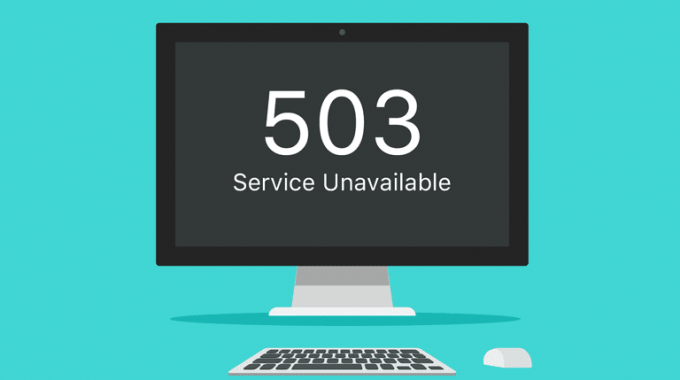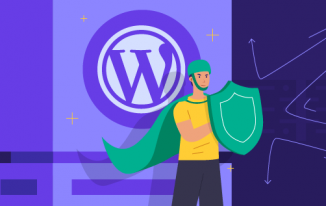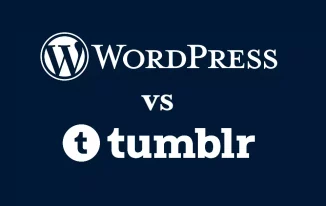Facing the problem of 503 service unavailable error is common while working with WordPress, and is also extremely frustrating at the same time.
Although the error is common, most of the people who use WordPress get confused due to the error as it can render the website and show it offline, which makes it extremely difficult to understand the problem, behind the cause of the error. Plenty of different reasons lead to this error and it tends to show up with other codes as well.
The 503 service unavailable error is not just limited to WordPress but it is one of the common messages, that show up, especially when the server doesn’t respond to any website.
Compared to the 404 error that mostly shows up if you try to access any website that doesn’t exist, the 503 error shows that the website you are searching for has existence.
Cause of the 503 service unavailable error in WordPress
A lot of reasons lead to the problem of 503 service unavailable error, and one of the major reasons for the cause is the lack of proper response from the PHP script. It can be a WordPress plugin, any theme, etc. If the error comes from the server glitch, DDoS attack or heavy usage then, the problem solves within few minutes. But if the error occurs due to bad code, the problem will continue if you don't find the code and disable it.
Ways to fix the 503 error
You cannot easily solve this problem by just getting access to the recent backup. But it is important to maintain a regular backup of the site in case you face any other problem. The major cause behind this error as earlier mentioned is due to the improper response from a PHP script to the webserver. Here are some of the ways that you can follow to fix the problem.
Deactivate WordPress plugins
If the server doesn't cause the problem then, error may arise due to the WordPress plugins or WordPress themes. But in most cases, the plugins mostly cause the problem as people tend to use more than one plugins at the same time, which increases the chances of incompatibility.
Since you cannot access the WordPress dashboard because of the error, you have to download the FTP client in the control panel and connect the website to it. Then, create a new folder and rename it by plugins, and open the WordPress site to check if the problems got solved or not.
If the problem solves then, the chances are there that any installed plugin was the cause behind the error. If you want to know the plugin that was causing the error, you can go back to FTP client and then open the WordPress folder, and then, delete the empty plugin folder.
Next, you have to rename the old folder plugins to just plugins, which will make the earlier installed ones accessible to WordPress but, these plugins will remain deactivated. This process will help to fix 503 service unavailable error.
Deactivate the active theme
In case the deactivation of the plugins didn't solve the problem, you can try switching the WordPress theme to default, which will deactivate the current WordPress theme, which can fix 503 service unavailable error.
At first, you have to connect the WordPress site with the help of FTP client in the control panel, and after connecting, simply visit WordPress-themes. Find out the present active WordPress theme download it and after downloading, you can delete it from the website.
If you have installed a default theme, then, it will activate instantly and if it doesn't then, you can certainly install any default theme on the website. Lastly, properly check if the 503 service unavailable error is fixed.
Hence, these are some of the ways, that you can try on your WordPress website to solving the problem of 503 service unavailable error.