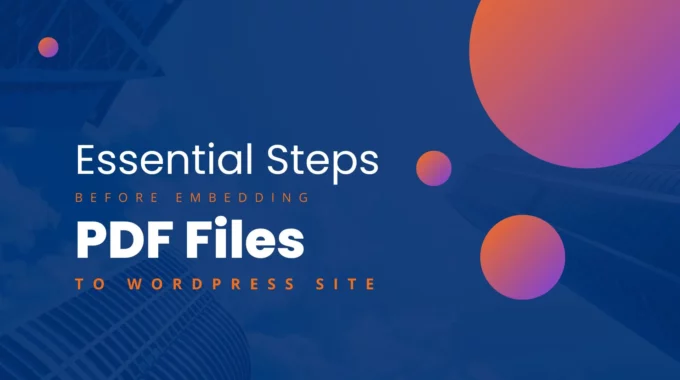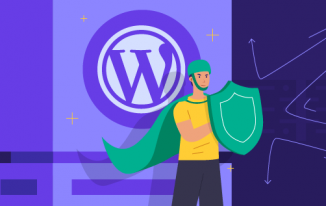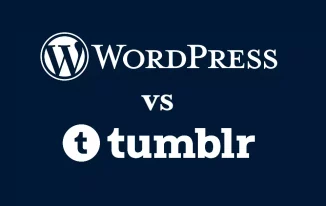Embedding PDF files on WordPress sites can enhance the user experience and provide valuable information to visitors they might be looking for on the internet.
It allows you to share documents, provide guides or manuals, showcase portfolios, and do much more.
Here, you will explore the crucial steps you should take before embedding PDF files on a WordPress website.
Doing so can streamline the successful integration and provide value to your visitors.
Step 1: Determine the Purpose of Embedding PDF Files
Identify the specific reasons for embedding PDF files on your WordPress site.
Understanding the purpose will help you plan and optimize the integration effectively.
For example, you may want to embed PDF files to provide downloadable resources, share research papers, or display brochures promoting a specific brand or company.
It's essential to understand the target audience and their needs.
Consider the information they are seeking, their preferences, and how the PDF files can best serve them.
This will help you determine the most suitable content and layout to embed to provide the best user experience.
Plan the layout and placement of the PDF files within the site.
Consider the logical flow of information and ensure easy accessibility.
Determine whether you want to embed the files directly within pages, create dedicated sections for downloads, or use a combination of both approaches.
Step 2: Optimize PDF Files for Web Use
Compress and combine PDF files to reduce their file size.
Multiple large PDF files can slow down the loading time of your website, leading to a poor user experience.
Utilize PDF compression tools or settings to optimize the files without compromising the quality of the content.
Consider combining multiple PDF files into one document using a reliable PDF combiner tool.
Such a tool is available for free and does not even require any registration.
Combining files using a PDF merger is simple; even a novice with no prior experience can make it happen just like a breeze.
You just have to type the tool’s web address in the browser, upload multiple PDFs to the designated area, and click the ‘Merge Files’ button.
That’s how you can combine more than a few documents into one.
As a result, embedding one file will get easier than adding multiple ones to your WordPress site.
Ensure the PDF files are accessible and compatible with different devices and browsers.
Test the PDF files across different platforms to verify they can be viewed and navigated seamlessly.
Ensure that any interactive elements within the PDF, such as hyperlinks or forms, function correctly.
Step 3: Assess File Security and Confidentiality
Review the content of the PDF files for any sensitive or confidential information that should not be publicly accessible.
If necessary, remove or redact sensitive content before embedding the PDF files.
Implement necessary security measures based on the sensitivity of the information contained in the PDF files.
You may consider password protection or encryption to restrict access to authorized users.
Determine whether to allow or restrict downloading and printing of the embedded PDF files.
Depending on your goals and the nature of the content, you may want to enable or disable these features to control the distribution and usage of PDF files.
Step 4: Upload PDF Files to WordPress
Access the WordPress dashboard and navigate to the appropriate section, such as the Media Library or a page where the PDF files will be embedded.
Upload the PDF files using the provided option, such as "Add New" or "Upload File."
This will transfer the PDF files from your computer to the WordPress site.
Verify that the uploaded PDF files are error-free and accessible.
Ensure they open correctly and retain their intended formatting and functionality.
Step 5: Retrieve the PDF File URLs
Locate the uploaded PDF files in the WordPress Media Library.
The Media Library is a central repository for all your uploaded media files.
Note down the URLs of the PDF files.
These URLs will be needed when embedding the PDF files into WordPress posts or pages.
The URLs typically follow a structure like abc.com/wp-content/uploads/year/month/filename.pdf.
Step 6: Embed PDF Files on WordPress
Create a new post or edit an existing one where the PDF files will be embedded.
Use the WordPress editor to insert media or PDF blocks, depending on the available options and your installed plugins.
Popular plugins for embedding PDF files include "PDF Embedder" and "PDF Viewer."
Paste the URLs of the PDF files copied in Step 5 into the appropriate fields within the editor.
This can typically be done by clicking the "Add Media" or "Insert PDF" button and entering the URL in the provided field.
Customize the display settings, such as alignment, size, and title, to ensure the embedded PDF files integrate seamlessly with the content of your post or page.
You may also have options to specify the page number to start displaying, enable zooming, or adjust the appearance of navigation controls.
Step 7: Test the Embedded PDF Files
Preview the post or page to ensure the PDF files are correctly embedded and displayed.
Check for any formatting issues, missing content, or broken links.
Verify visitors can access and interact with the embedded PDF files without issues.
Test the functionality of hyperlinks, table of contents, embedded multimedia, and any interactive elements within the PDF files.
Test the responsiveness and compatibility of the embedded PDF files across different devices and browsers.
Ensure that the files are accessible and readable on desktops, laptops, tablets, and mobile devices and maintain their intended formatting and functionality across various browsers like Chrome, Firefox, Safari, and Edge.
Conclusion
By following these essential steps, you can ensure a smooth and successful embedding process for PDF files on your WordPress site.
Optimization, security, and testing are crucial before making PDF files available to your audience.
Optimizing the files for web use, ensuring security measures are in place, and thoroughly testing the embedded PDF files will result in a better user experience.
Implement the discussed steps and provide valuable PDF content to enhance your WordPress site's functionality and user engagement.
Whether you are sharing documents, providing resources, or showcasing portfolios, embedding PDF files can add value to your website and improve information accessibility for your visitors.