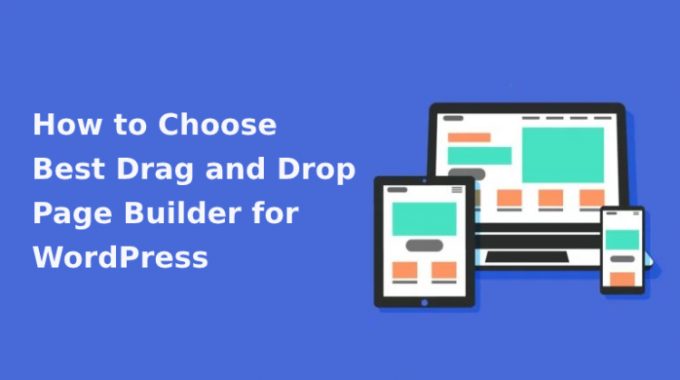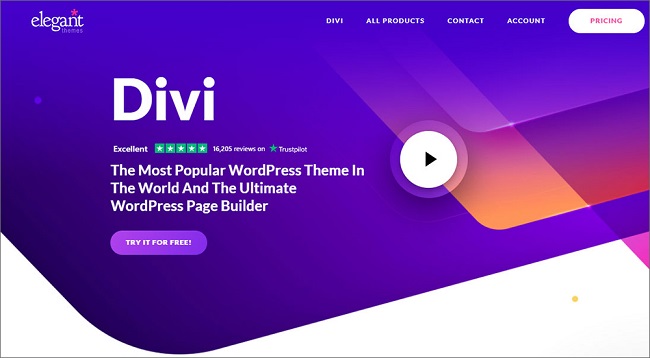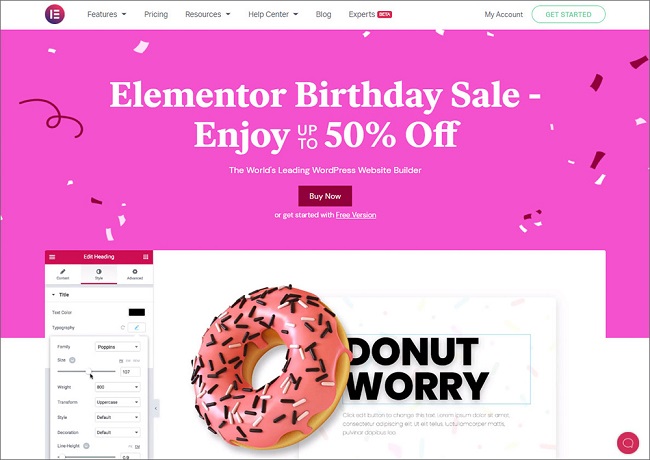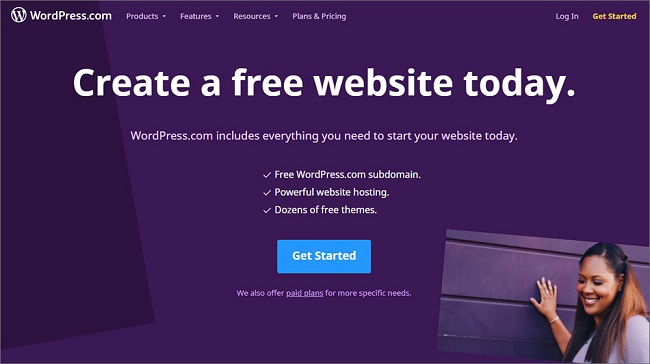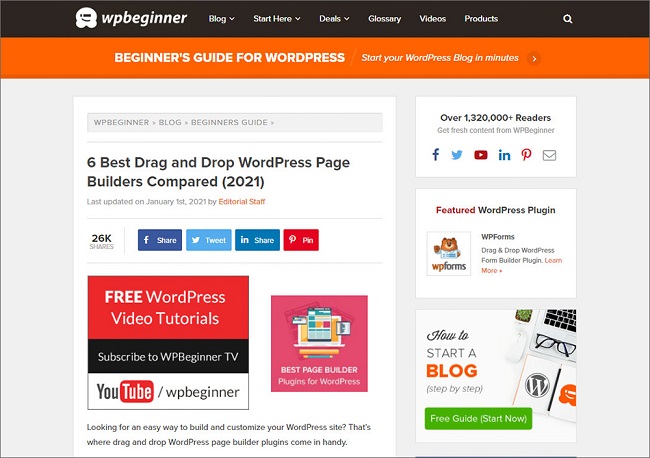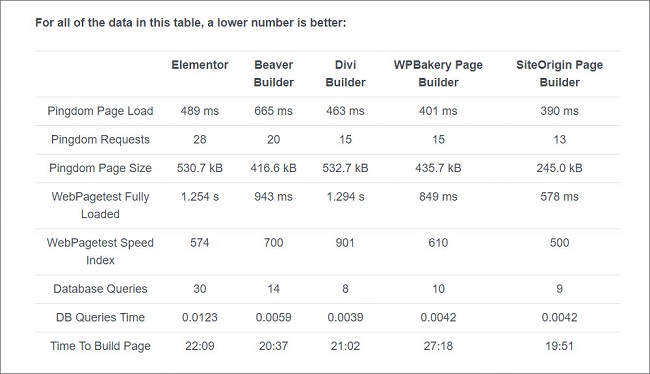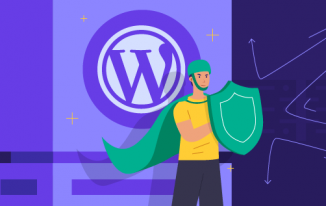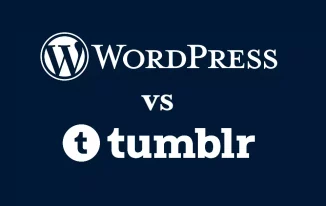94% of first impressions are design-related.
Do you think your website will create a good first impression if it has a cookie-cutter design?
No, right?
You need your website to stand out.
Irrespective of what theme you are using, several other webmasters are using it too.
So, how do you make your website look different?
You have two options.
One, hire a website designer or developer to build a custom website.
But that’s time-consuming, tough, and costly.
The other option is to use drag-and-drop builders to customize the pages of your WordPress website.
They are easy to use, offer quick results, and cost much less.
A page builder is a tool that helps you sort, arrange, and manage the layout of your page. As the name suggests you can drag and then drop different elements where you want to see them on your webpage.
Types of WordPress Page Builders
There are two types of page builders for WordPress.
1. Page Builder Themes
These are themes developed around a page builder. These offer more customization options than regular themes. Divi is one of the most popular page builder themes.
2. Page Builder Plugins
These are plugins that can help you build pages on your website, irrespective of the theme. If you are using a regular theme and don’t want to change it, you can use such plugins to customize the page with ease. Elementor and Beaver Builder are popular page builder plugins.
Are Page Builders Relevant After The Block Editor Update?
Ever since the website builder (WordPress) has taken efforts to offer more and more functionalities built-in.
The recent update features the Block Editor, which is an in-built drag-and-drop page builder.
So does that leave the top WordPress page builders obsolete?
No.
The block editor is a basic offering. The customization options are limited. For example, you don’t get to add a contact form or a maps block using the block editor.
It is no match against the top drag-and-drop page builders in the market today.
Use the block editor only, if:
- You are just starting out with WordPress.
- You need a simple website without much customization.
For those who want greater customization control, page builders are the best bet.
3-Step Process For Choosing The Best Drag-And-Drop Page Builder For WordPress
If you search for the best drag and drop builders, you will get plenty of options.
Each one better than the other.
But which one is actually the best for YOU?
Follow the 3-step process as mentioned below and find out:
Step 1: List Your Requirements
Before you critically analyze the WordPress page builder options available, find out what you need.
Ask yourself the following question:
- What scope for customization do I need?
- Do I have the time and skills to understand how a page builder works?
- Do I need a visual interface?
- Do I need real-live preview?
- Will I need the page builder to work on headers, footers, sides, and sliders?
- Do I need some specific features in my page builder? (CTA buttons or contact forms, for example)
The answers to these questions will help you eliminate the page builders that don’t fit the bill.
Step 2: Consider Your Budget
One of the most loved aspects of WordPress is that it is basically free.
You get a lot of low-cost hosting options.
Free themes and plugins are also available.
But you need to invest on some things. Page builders are one such thing.
Though there are some free options, most page builders work on a freemium model.
You start with a lite version for free. It comes with limited functionalities.
Then if you feel comfortable and you pay to get more customization flexibility.
Decide how much you are ready to pay.
Expect a fee of around $100 for most of the top page builders. (It would be well worth it.)
If you aren’t ready to pay for a page builder yet, you’d have to satisfy with the block editor or the limited, free versions of page builders.
Step 3: Compare and Choose
After the first two steps, you’d have a list of the best drag and drop page builders for WordPress.
Now, compare these options.
Use the following basis to find out the most suitable option.
1. Features
Different page builders have different features. You do NOT need all of them.
Selecting the builder with the longest list of features isn’t getting the best deal. It is being foolhardy.
Having features that you won’t ever use would do you no good.
Look for the features you actually need.
2. Reviews and Ratings
Users of a page builder before are the best qualified to tell you how it actually is. You cannot just trust what the page builder claims it can do.
You need to find out if it actually does what it says.
Check the ratings of page builders before installing one. Also, don’t forget to read customer’s and expert’s reviews about the page builders you are considering.
3. Ease of Use
The basic purpose of a WordPress page builder is to make customizing your website easy.
Does it do that?
Does the page builder offer an easy and intuitive experience?
How is the learning curve?
Will you need expert help to use the builder? Will you be able to get started on your own?
Select a builder depending on your technical skills. And your will to learn something new.
4. Compatibility
A page builder, like any other plugin or theme, needs to be compatible.
Compatible with what?
With your current version of WordPress and the other plugins or themes on your website.
If a page builder is not compatible, it will crash and make working on your website tough. Also, the results won’t be as expected.
Compatibility information is usually mentioned on the page builder’s website or the installation page. Read it carefully before finalizing an option.
5. Support
Does the developer offer regular updates for the page builder?
Is there a helpline that you can contact for query resolution?
Is there enough documentation to help you get started with the page builder?
Are there tutorials that you can use?
It is important that you ask all these questions before picking a WordPress page builder. Without developer support and learning resources, you will face issues later down the line. And you won’t be able to make the most of your page builder.
6. Add-ons and Extensions
Does the page builder come with add-ons and extensions that you can use for added functionalities?
You might not need these features today. But you might need them tomorrow.
And it is best to know what options you have. Either for scaling or for when your needs change or increase.
7. Optimized For Speed
Page builders add their own code to your website. And so much code can slow down your website.
(That’s one of the reasons why it is unwise to get page builders with unnecessary features, it would add unnecessary code to your website.)
Find out if the builder you are selecting is optimized for fast load speed.
Get Started with The Best Drag-And-Drop WordPress Page Builder
Once you have installed a page builder on your website, changing it would be quite a task. Doing without breaking your site or reworking on most of it is impossible.
So make a wise choice. The first time around itself.
And remember:
- Don’t use multiple page builders together as it will cause them to interfere with each other.
- Always create backups of your website before installing a page builder theme or plugin.
Choose the right page builder and create a website with ease.