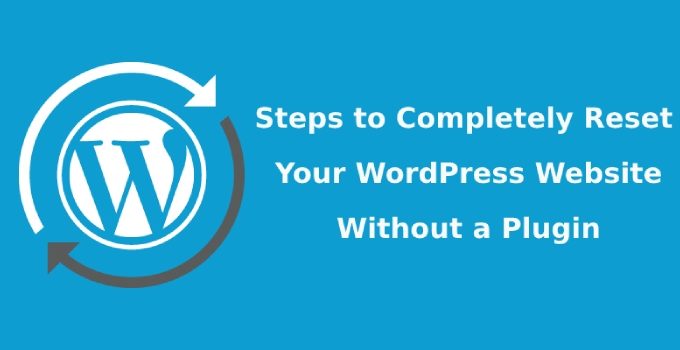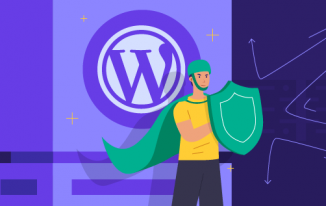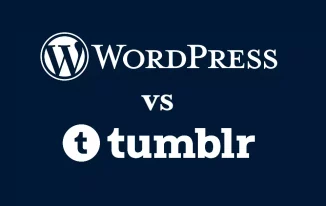Everyone having a WordPress based website needs to undergo the procedure of resetting at least once. Plugins will be at your rescue for the same. But, before using them it is essential that you understand what it means and the parameters related to the same.
You can make smart decisions in your development process by understanding the ins and outs of the installation process.
There will be a need to clean up manually when your installed plugin does not work as expected. If you can do so then the situation can be rectified quickly. Please note to keep your host in the loop if you are in a managed WordPress hosting.
In this read, we will help you learn why and when you should go for WordPress reset. We will walk you through all the important steps for manually resetting the same.
The need for Resetting
WordPress reset is the process of putting the database and all files back to the original installation state. In other words, it will install it back from scratch with whatever we have there.
The reasons why you will need a partial or full reset for your website includes
- Redevelopment or rebuilding the site
- For restoring a previous version from the backup
- Cleaning out non-essential components from a test installation
So the basic idea is to clean the existing setting and bring back the original one. You can easily do this by deleting everything and starting over. But there will also be situations where you will only need partial resetting.
Hence, if you know and understand the steps then it will be easy to do whatever is required. For example, you must know what to do when you only have to reset the database but keep the downloaded plugins intact.
There are other plugins as well that can help you in accomplishing a lot of manual tasks. Even while you have different tools it is necessary to understand fundamentals. It is just like learning to calculate manually first and then use a calculator.
Automating the process is an advanced option but knowing the basics is important. If something goes wrong you can easily check the work and find a solution. In the following section, you will learn about the reset process without using a plugin.
WordPress Reset for a website without using Plugins
This entire process will include your involvement, for directly accessing the database and files. Therefore you will need certain credentials and a few tools like
- Username and Password for File Transfer Protocol (FTP)
- Any software for execution of FTP process
- Access to database either through phpMyAdmin or cPanel
Please note that when you are in the learning stage we will recommend that you take a backup first. This will ensure that if things go wrong your settings and content will not be lost forever.
Remember one more important thing to store the backup file on any place except the server; because you will delete everything from the server in the process. The following steps will help you in the process of WordPress reset.
Step 1 - Deleting the Database
Deleting the database is the primary step of the process. This is crucial because all your settings and content are stored in it. Skipping this step will leave you with everything that you have. And this is not what we require for a fresh start.
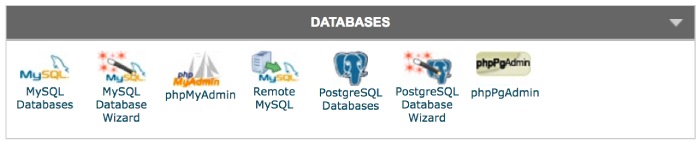
Hence, delete the database so that all your content and settings will no longer exist. Remember to be certain with the fact that you are going to remove the data and it cannot be restored unless you have a backup.
When done, log in to the cPanel. After logging in navigate to the MySQL Database section from the database option.
This is the place where you will find a list of the databases that presently exist. Now the names vary from one host to another but typically include the prefix wp.
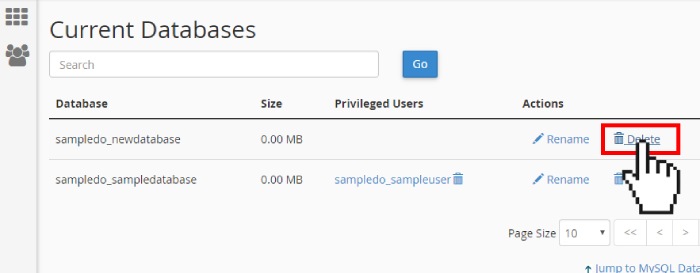
You have to identify your database and copy its name to another file in your system. Remember to store it safely because we will need it at a later stage. To completely wipe out a database select it and click on the delete button from the Actions column.
Step 2 - Create a New Database
It is vital to set-up a new one when you have deleted the old database. Without doing so your WordPress website will not load any content. In fact, you cannot even create new content or access the dashboard.
Therefore, it is important that we create a fresh and new one for your WordPress site. You will still be on the cPanel page so look for Create a New Database section there. Create a new one and paste the name of your old file so that it matches.
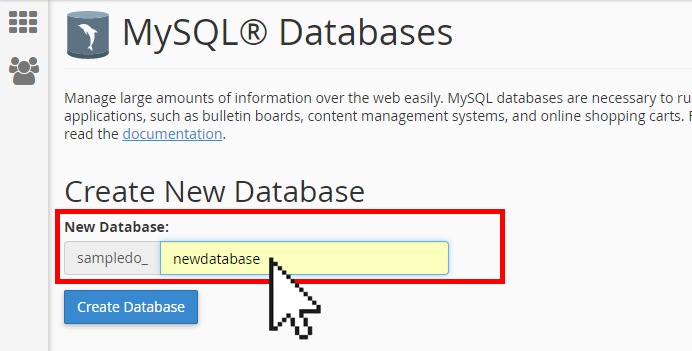
After creating one, the page will automatically refresh. Once that happens, check, and you will find the same name popup under the current database area. Now find the Add a user option in the section.
The old user needs to be added with permission to the newly created version. Select the matching username and database from the drop-down and click on add user.
You will have to create the old user manually if you can find the previous one, to resume the WordPress reset process. This task is easy can be executed from the Add new user section.
Credentials should be the same as the old user. All these details regarding credentials can be found on the wp-config.php file of the site.
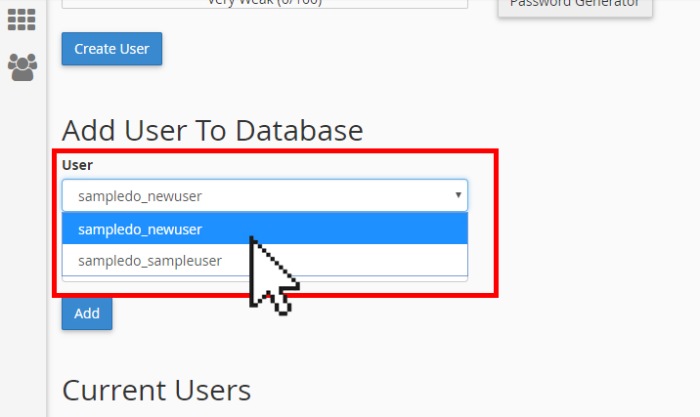
Navigate to the site's public_html folder from the FTP program of your choice. The root file of WordPress will be visible here. Find the wp-config.php file and right-click on it to see the view/edit option.
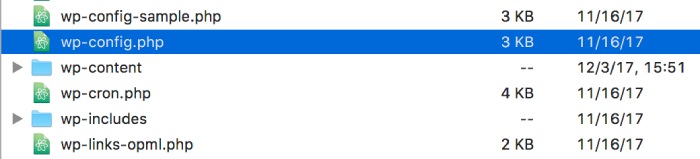
When you are looking for information you don’t need to edit anything. Under the MySQL settings in the file, you will find the credentials of the old user.
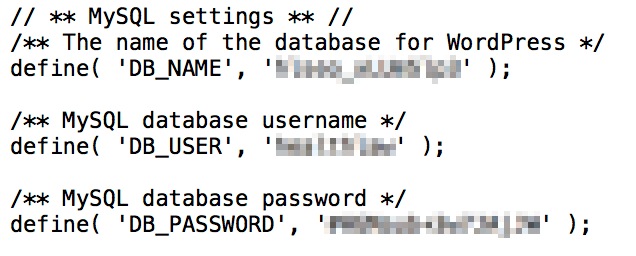
The correct user can be recreated in MySQL once you have the right credentials. Make sure that you follow the prior directions and immediately add the user to the database once it is created.
Step 3 - Remove unnecessary files
This is the pre-final stage of the WordPress rest process where you are left with all uploads, plugins, and themes of the old website. If you don't remove these there are high chances that tons of unnecessary bloat will be created on the new website. Such a start in a fresh site is not preferable.
Hence, turn your attention towards the files that remain the same between installations. You will have to address unique additions such as themes, plugins, and media. All of these can be discovered in the wp-content folder.
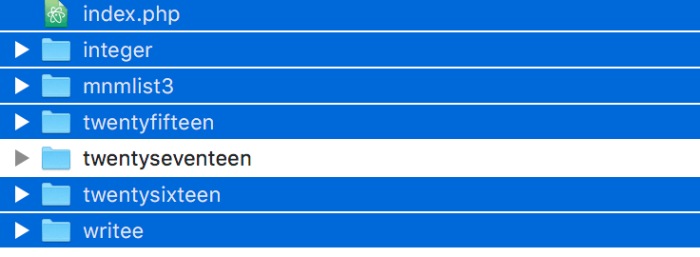
You can rely on your FTP program to delete them. Navigate to the WordPress root directory from the public_html option from your preferred FTP application. Here you can easily find the wp-content folder.
Inside the folder, you will see other folders of themes, plugins, and uploads. Select every other folder except themes and delete them.
Now open the themes folder and only keep one theme that you want to use. Select other options and remove them as well from the server.
This is the stage where all the other unique elements are wiped out from your server. The entire database is empty now so this is a good time to begin the reinstallation process.
Step 4 - Running the installation script
This is the final stage of the WordPress reset process and you are presently left with an empty site. Leaving the process at this stage will leave you with a completely non-functional website.
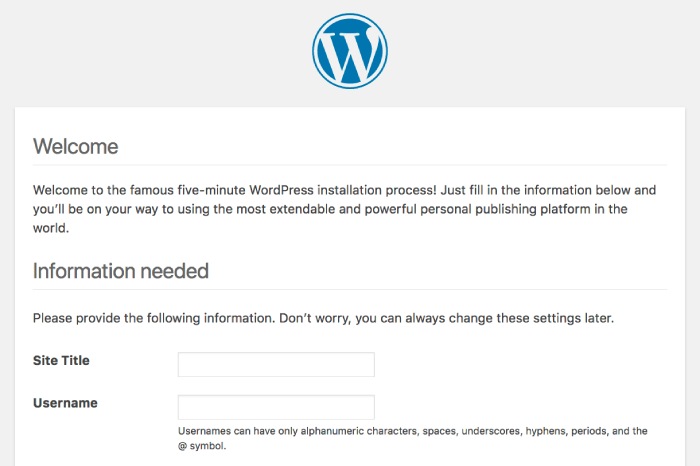
You will have to load up the installation script by adding /wp-admin/install.php at the end of your domain name. New login information and language needs to be configured after that.
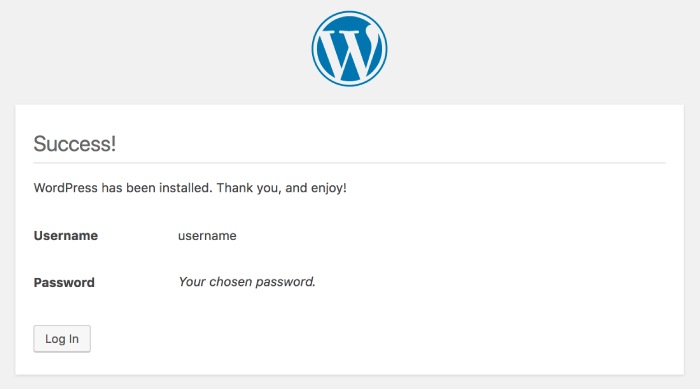
Please take your time and enter all the information correctly. Before submitting, recheck all the information, as we do not want things to go wrong at this stage.
Click on the install WordPress option once you have filled all the information. It will be stored and your screen will greet you with a welcome message.
The final stage will be logging in to the new website with your credentials. Now you can work in a completely clean state with all access to the site. This will be the phase where you will add all the required plugins and media.
Conclusion
Executing this entire process of WordPress reset is not a thrilling task at all. But at every stage of execution, it will help you to know how to do it.
Despite using a plugin for the same you will understand all the happenings of the task. You must carry out this process with accuracy to avoid errors.