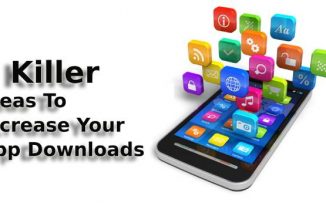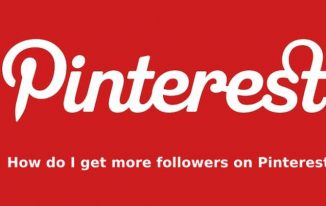For social media geeks, portraying perfection through their posts is a common desire. But, unfortunately, we're bound to attain mistakes.
In reality, avoiding mistakes is tough; practice makes everything perfect. But digitally, you can rectify mistakes you dislike by editing and deleting them.
Today in this blog post, let's learn how to delete old Facebook posts. Follow these steps to delete old Facebook posts from your PC and Mobile. The best thing is you can delete posts in bulk, saving your time.
Delete old Facebook posts on Mobile
1. Tap the hamburger icon from the top-right of the Facebook app.
2. Scroll down and click on the setting option;
3. Scroll down and choose Activity Log from Your Information segment;
4. You'll see the Your Posts segment; tap Manage Your Posts from there;
5. Select those posts you want to remove, and you'll see the Trash icon at the bottom, tap it to delete them.
If you're unsure about sending your posts to trash, you can still make them invisible by clicking the Archive option beside trash.
Delete old Facebook Post on PC
1. In your Facebook account, click on the profile picture; after that, click Manage Posts;
2. Choose all the posts you want to erase from that page, and click the Clear option.
That's it. You're ready to remove all the irrelevant posts from your Facebook profile. Also, In both PC and Mobile versions, you can hide your posts by archiving them.
Conclusion
But, all over, deleting old Facebook posts in bulk is easy, whether you use a PC or Mobile. By the way, deleting or hiding any posts doesn't harm your engagement rate, so do it at peace!