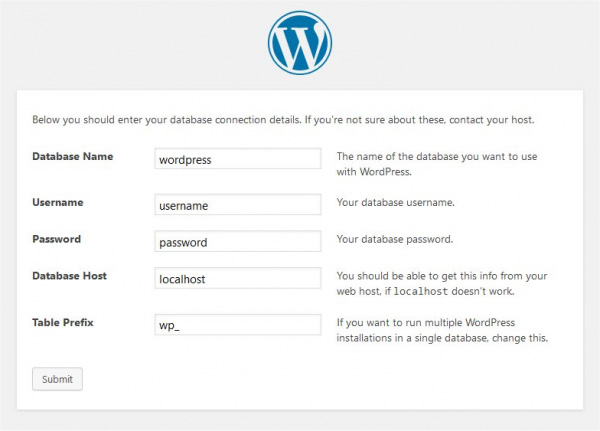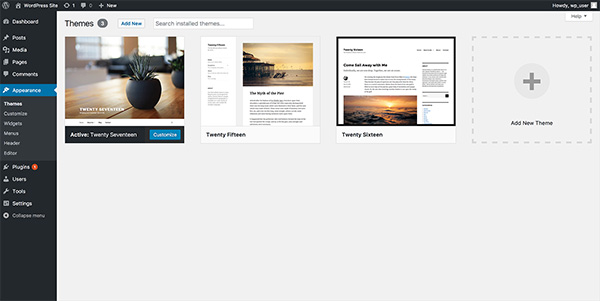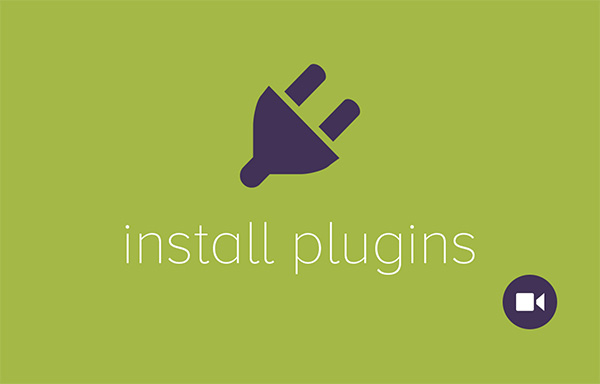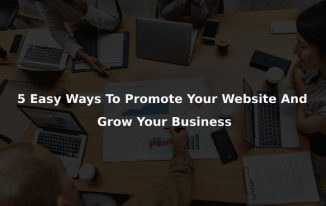This article is for those who are new or are the ones who want to learn about the best way to build a WordPress website. As there are multiple platforms of creating a site, but we select WordPress over all the other platforms.
Here you will learn about installing WordPress, choosing a right domain, selecting the right theme and customizing your website’s appearance.
Creating a website can be a frightening thought, especially when you do not have any technical knowledge. But this guide will help you in creating your website no matter what age you are and skill level you have. Follow the given below steps for creating a fully-fledged website by your own.
Which is the best website building platform?
There are numerous website builders available that will help you setup your website. We mostly recommend using WordPress as your website platform.
As WordPress is the most flexible and easiest platform, it can be used for creating any type of website like for blogging, online store, small business websites and many more.
Also, it is free and has hundreds and thousands of web designs and extension. WordPress has a strong community so one is in any doubt they can search about it or can ask your question in the community and you will definitely get your solution.
And the people who don’t have any coding knowledge can also use it and can build a WordPress website for themselves.
Step 1: Setup
WordPress is the perfect solution when it comes to building a website. As it has thousands of themes and plugins that enable one to create any type of website. As WordPress is free that means you have to arrange your own hosting domain and a domain name.
Domain name is the online identity of the business that is the name of your business website. And web hosting is a service that connects your website to the internet.
There are various web hosting companies that offer different types of WordPress hosting plans. There is a shared hosting plan, dedicated hosting managed web hosting and Virtual private hosting.
One can select shared hosting as you can afterwards upgrade your host as your website grows. Bluehost in one of the most popular hosting providers in the market, also well established and secure hosting services. And they are also officially WordPress recommended hosting providers. So, lets go ahead and buy a domain name and hosting.
Firstly, you have to visit the Bluehost website and click on the green ‘get started now’ button. After that there will be a pricing table page, select the right hosting plan for your website. We suggest you to start with the basic plan.
It offers sufficient speed, functionality, performance and storage for your first website. Once selected after that you will be asked to select a new domain name. select a name that is related to your business, easy to remember and suitable for your website’ name.
After selecting the name, click on the next button and continue. And on the next screen you have to enter the personal information and credit card details.
And payment information to complete the purchase. Once you have completed the purchase, then login to your web hosting cPanel.
Step 2: Install WordPress
In the cPanel there are a lot of different icons for doing different things. Now scroll down and click on install WordPress icon. Now click on the install button to continue with WordPress installation. On the next page, you have to select the domain name where you want to install your WordPress.
Select the name and then insert your site’s name, username and password for your website,and tick all the necessary conditions under a licence agreement and then install. After the installation, you will then receive a message.
Now click on the ‘installation complete link’ it will redirect to the screen with your WordPress login URL and password. Thus, you have build a WordPress website for yourself.
Now you can login to your WordPress site with your password and username.
Step 3: Choose your WordPress website’s theme
Selecting a template is the most difficult task. As the visual presence of your website depends on the WordPress theme. A theme provides the overall look and design of your website along with various customization options and functionality.
But each WordPress website comes with the basic theme, you can change that theme as there are many free and paid theme options available, that you can install on your website.
For changing your site’s theme, go to Appearance >> themes page from here you can see all the heading and can access any specific part of your website.
Then click on the add new button on the top. Now you will see numerous free WordPress themes and you can also search here for a specific theme. Once you have selected the theme that suits your requirements then take your mouse over to the theme and then click on install button.
After the installation of your new theme, the next part is the customization of your theme. For this you have to Appearance >> Customize. In here you will be able to change your themes, setting with live preview of your site and can customize your theme as per your needs.
Step 4: Now let’s add content to your WordPress website
The content is the most vital part of your website. Content within a WordPress website is added in many ways. Mostly through post and pages. Pages are the static content that doesn’t change often and has a fixed location on your website. Post are like articles to a certain topic, blogs and press releases.
First, you have to start creating pages for your website. And if you do not have sufficient content to post on your website now, you can always edit and update them. In your WordPress admin area, go to the Pages >> Add new pages.
Give a title to your page, add images, content, links, videos and many more. Once you have finished adding content to your page then just click on publish to make it live on your website. Similarly, you can add more pages like about us page, contact us page and more.
Now let’s add some post to your site, for this go to your WordPress admin area’s Post >> Add new. Here also give your post a title and after that add content.
Once you have finished writing your blog post, then you need to add the right category to it. With the visual editor you can add effects to your text, change its font, add hyperlinks and more. You can save your blog post as a draft or you can publish it on your site to make it visible.
Step 5: Customizing and modifying your WordPress website
Here we will cover some basic customization that one should do while they build a WordPress website.
Setup a static Front page: In your WordPress admin area, go to the Settings >> readings. Under the front-page display go to the static page front and then select the pages that you have earlier created. And then click the save button. WordPress will now utilize the front page and the post page that you have selected.
Making change sin the title and tagline: here you need to change the title and tagline as WordPress set the tagline automatically as ‘just another WordPress theme’.
For this go to the settings >> general page. The title name will be the name of your website and the tagline will be a line that describes your website. After writing these both click on save changes button.
Step 6: Install Plugins
Plugin are extensions that lets you add extra functionality and expand your WordPress abilities. You can use the plugin to add everything from galleries, forms, for search engine optimization, security etc.
Given below are some of the plugin that should add in their Website:
Yoast SEO:
This plugin optimizes and improves your search engine ranking to get more traffic.
W3 Total Cache:
caching can speed up your site, it is a well-known high-performance caching plugin.
Ninja forms:
With this you can add any type of information gathering form to your site. You can add CAPTACHAs and also other security measures. Responses are sent to you via email.
Your Profile
Here you have to Setup your WordPress profile. You can edit your profile in your WordPress admin area, go to the ‘Edit your profile’ and give a description about yourself and you can also give your social media handles also.
Wrapping it up!
We hope this article helps you to build a WordPress website. We have tried to put all the step in an easy and simple manner to create a guide to build a WordPress website for beginners.
WordPress is easy to use yet extremely powerful. But creating a perfect website is not an easy task. To build a perfect site needs time and continuous effort.