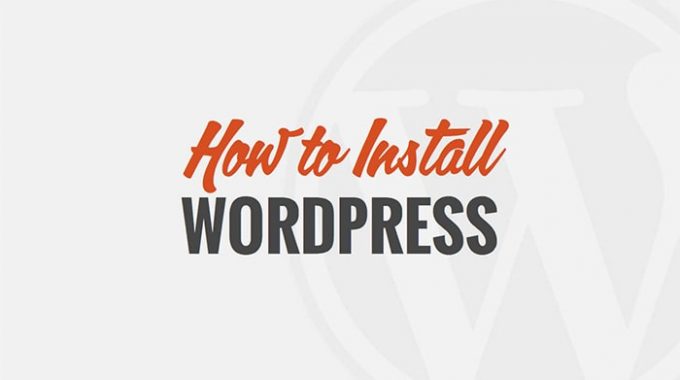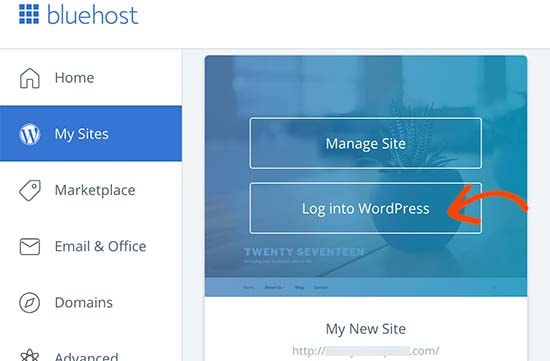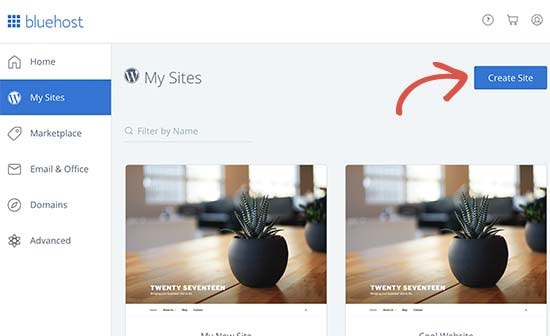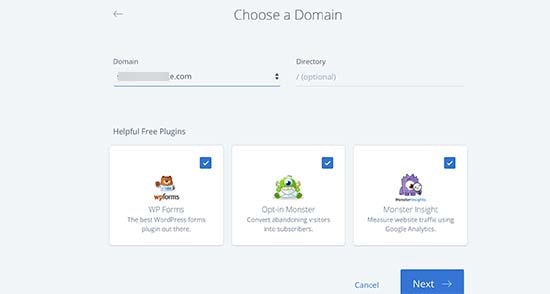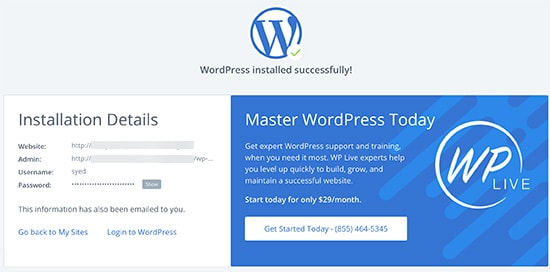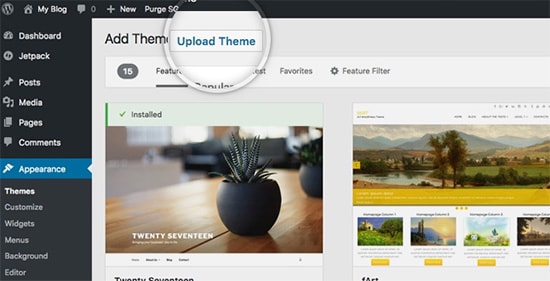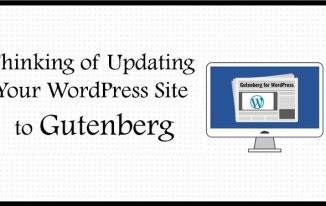WordPress is the most popular content management system. It is the most widely used and a fast-growing system. Under most circumstances is very easy and simple procedure. This process mostly takes less than five minutes to complete.
WordPress is used by more than 33% websites in the world, that makes it the most widely used software for creating blogs and websites. It is very easy to setup any website and also helps one to easily launch it. Here you will learn about how to setup WordPress in different platforms.
In this article one will get the complete knowledge of installing WordPress and it is very useful for beginners. Many web hosting companies offer 1 click installation setup for WordPress.
But the setup procedure is different for each hosting panel. After installing WordPress, we will give you guidelines on things to do after installing WordPress in cPanel.
Things One should do before installing WordPress
Before you begin to install, there are few things that you need to have and do. Firstly, you will need to purchase a web hosting company and a domain name for your WordPress website.
For selecting any web hosting company, we mostly recommend that one should utilize Bluehost services. As it the most popular companies in the world and is also officially recommended by WordPress.
If you are worried about that WordPress is little complicated then, Bluehost is the best solution. It will save your time, money and stress. Once you have purchased the web hosting and the domain name you are ready to install WordPress. Continue reading the information given below and let’s get started.
How to install WordPress on Bluehost
As WordPress has officially recommended Bluehost for web hosting provider as it is one of the largest hosting providers in the world. They have the easiest and user-friendly WordPress installation process for beginners.
It is a large, reputed hosting provider with 24/7 support. In this how to setup WordPress when you first sign up, Bluehost automatically downloads WordPress on your domain name.
As soon as you have login to your Bluehost account, you will see your WordPress website in my site tab. From there you can easily click onto login to WordPress button, and after that you will directly see the WordPress admins part.
Aside from their basic plan, Bluehost additionally enables you to install WordPress on unlimited website with all their hosting plans. You just have to click on the create site button that is under my site.
This will launch the Bluehost guided WordPress installation wizard. After this it will request you to give a site title for your website and also a tagline. Then to continue, click on the next button.
Afterwards you will be enquired to choose a domain name and a path for your new WordPress website.
On the off chance that you have already have purchased a domain name, then you just need to select your domain from the option given in the drop-down. You can generally buy and add new domain names to your account by visiting the domains page from the hosting dashboard.
One you have chosen your domain name, You Bluehost will select the directory path so you can leave it blank. Then you will need to install some few essential plugins that the installer will show you.
To continue, click on the next button. Within just few movements the installer will setup your website. You will get a success message along with your WordPress websites details via mail.
You can now click on the login to WordPress button given for entering your website’s admin area. Thus, you have successfully installed WordPress on your Bluehost account.
How to install WordPress from cPanel
With the arrival of cPanel a lot of work has been reduced. Almost today every hosting provider include a license of cPanel in your hosting account.
As cPanel is one of the most popular software utilized by many companies. It gives the website owners a basic web interface for managing their hosting account.
It is a one-stop access to a few valuable utilities that include auto-installer scripts that support you install WordPress.
Hosting providers choose which auto-installer content they need to utilize. Mostly, Softaculous, QuickInstall, and Fantastico are the most famous choices.
Things one should do after installing WordPress
In this how to setup WordPress once you have successfully done the installation of WordPress, now you need to select your template and plugins for launching your website properly.
Selecting a WordPress theme:
A template or a theme will be the design and style of your new WordPress website. There are hundreds and thousands of templates on the web and WordPress repository.
With the numerous choices available it becomes very tough for any beginner to select a theme. We recommend to select the template as per your business needs and requirements.
Selecting the best WordPress plugins:
WordPress is the most flexible and easy to setup a platform. It enables you to extend your website’s functionality and add any new features that you want on your website by using plugins.
There are almost more than 54,000 free plugins available in the WordPress directory. Whether you want to add a contact form on your site, optimize your site for search engines or want to include any other functionality, there are chances that you will find the plugin in WordPress.
Also, you can find more premium plugins that are given on the web as third party tools for extending your site’s functionality. Are you confused which plugins you need to add in the website? Below are some of the plugins that you need to add to your WordPress site.
- Contact form 7: You need to add this plugin for your customers to contact you easily and also you can make any type of form with this plugin.
- Prevent spam comments: If you want your website to stay away from spam comments that you should install the Akismet plugin on your WordPress blog.
- Improve your website SEO: For this you need to optimize your website for SEO by using plugins like Yoast SEO.
Conclusion
We hope that this article helps you in how to setup WordPress. If you are a newbie in WordPress, then you should just utilize the auto installer that your web hosting company provides.
As it very simple, fast and it is no different than installing WordPress by yourself. Or on the off chance you can select a hosting service that already has WordPress pre-installed.